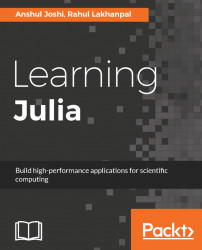Data science and scientific computing are privileged to have an amazing interactive tool called Jupyter Notebook. With Jupyter Notebook, you can write and run code in an interactive web environment that also has the capability to have visualizations, images, and videos. It makes the testing of equations and prototyping a lot easier, has the support of over 40 programming languages, and is completely open source.
GitHub supports Jupyter Notebooks (static). A Notebook with a record of computation can be shared through the Jupyter Notebook viewer or other cloud storage. Jupyter Notebooks are extensively used for coding machine-learning algorithms, statistical modeling and numerical simulation, and data munging. Jupyter Notebook is implemented in Python, but you can run the code in any of the 40 languages, provided you have their kernel. You can check whether Python is installed on your system or not by typing the following into the Terminal:
$ python --version Python 2.7.12 :: Anaconda 4.1.1 (64-bit)
This will give the version of Python if it is on the system. It is best to have Python 2.7.x, 3.5.x, or a later version. If Python is not installed, then you can install it by downloading it from the official website for Windows.
It is highly recommended to install Anaconda if you are new to Python and data science. Commonly used packages for data science, numerical, and scientific computing—including Jupyter Notebook—come bundled with Anaconda, making it the preferred way to set up an environment. Instructions can be found at https://www.continuum.io/downloads.
Otherwise, for Linux (Ubuntu), typing the following should work:
$ sudo apt-get install pythonJupyter is present in the Anaconda package, but you can check whether the Jupyter package is up to date by typing in the following:
$ jupyter --versionIf, for some reason, it is not present, it can be installed using:
$ conda install jupyterAnother way to install Jupyter is by using the pip command:
$ pip install jupyterNow, to use Julia with Jupyter, we need the IJulia package. This can be installed using Julia's package manager. In the REPL, type the following commands:
julia> Pkg.update() julia> Pkg.add("IJulia")
The first step updates the metadata and current packages and the second step installs the desired package. After installing IJulia, we can create a new Notebook by selecting Julia under the Notebooks section in Jupyter, as shown in the following screenshot:

Here, we can create a new Julia Notebook. Notebooks are very easy to use. The following screenshot shows the menu bar and the options available with Jupyter Notebook:

The symbols are quite self-explanatory. It also supports adding markdown to the notebook. GitHub is also Jupyter Notebook-friendly. Just type a command and click the run icon or press Shift + Enter keys on the code block to run the code. The following screenshot shows that the command prints two lines and does an arithmetic operation:

Jupyter is a great interactive environment when visualizations or graphs are involved. The following code creates a nice plot (we will learn about Gadfly and RDatasets in later chapters):
# Use Plotting library and RDatasets package for iris dataset
using Gadfly
using RDatasets
# Create a dataframe
# We will learn about dataframes in later chapters
iris = dataset("datasets", "iris")
# This will create an image
p = plot(iris, x=:SepalLength, y=:SepalWidth, color=:Species, Geom.point)The following screenshot classifies different species of flowers by their color:

Juno IDE Atom is an open source text editor developed using Electron, a framework by GitHub. Electron is a framework designed to build cross-platform apps using HTML, JavaScript, CSS, and Node.js. It is completely configurable and can be modified according to your needs. Basic tutorials are available on their website at https://atom.io/. There are thousands of open source packages available for Atom. Most of them are there to add or improve functionality, and there are thousands of themes to change the look and feel of the editor.
There are many features of Atom:
- Split the editor in panes to work side by side
- Open complete projects to navigate easily
- Autocomplete
- Available for Linux, Mac, and Windows
In the following screenshot, we can see an open project, multiple panes, a stylized interface, and syntax highlighting. Atom is not just limited to this: