Overview of this book
Odoo is one of the fastest growing open source, business application development software products available. With announcement of Odoo 10, there are many new features added to Odoo and the face of business applications developed with Odoo has changed. This book will not only teach you how to build and customize business applications with Odoo, but it also covers all the new features that Odoo has to offer.
This book is the latest resource on developing and customizing Odoo 10 applications. It comes packed with much more and refined content than its predecessor. It will start with building business applications from scratch and will cover topics such as module extensions, inheritance, working with data, user interfaces, and so on. The book also covers the latest features of Odoo 10, in addition to front end development, testing and debugging techniques. The book will also talk about Odoo Community and Odoo Enterprise.
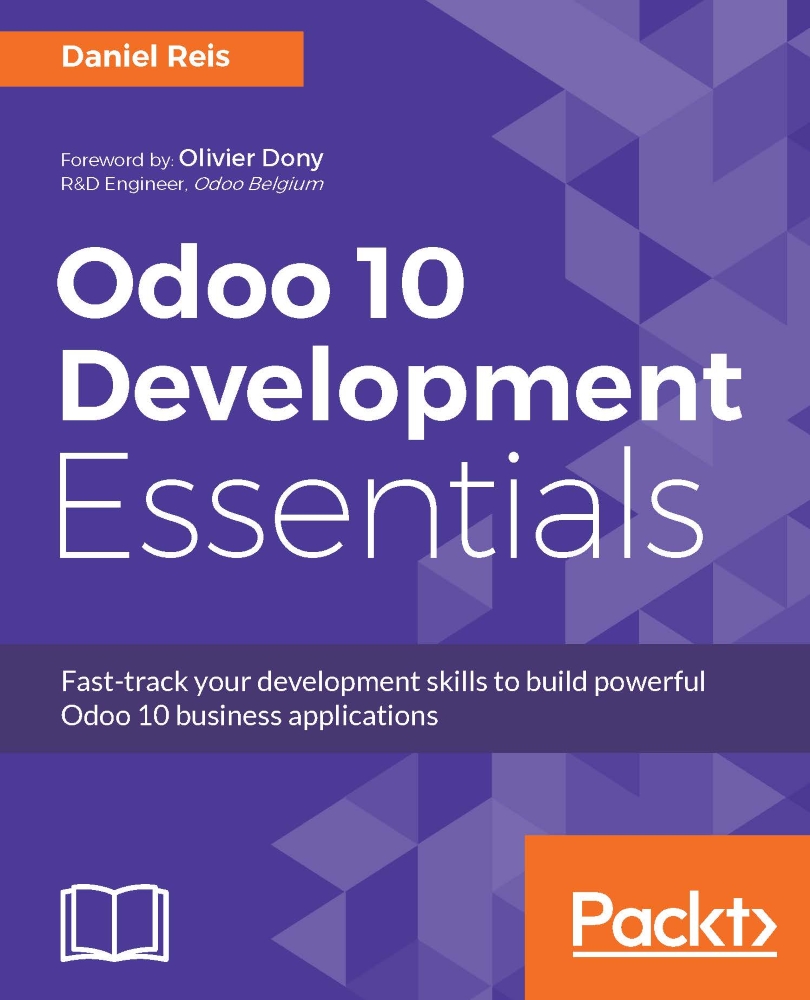
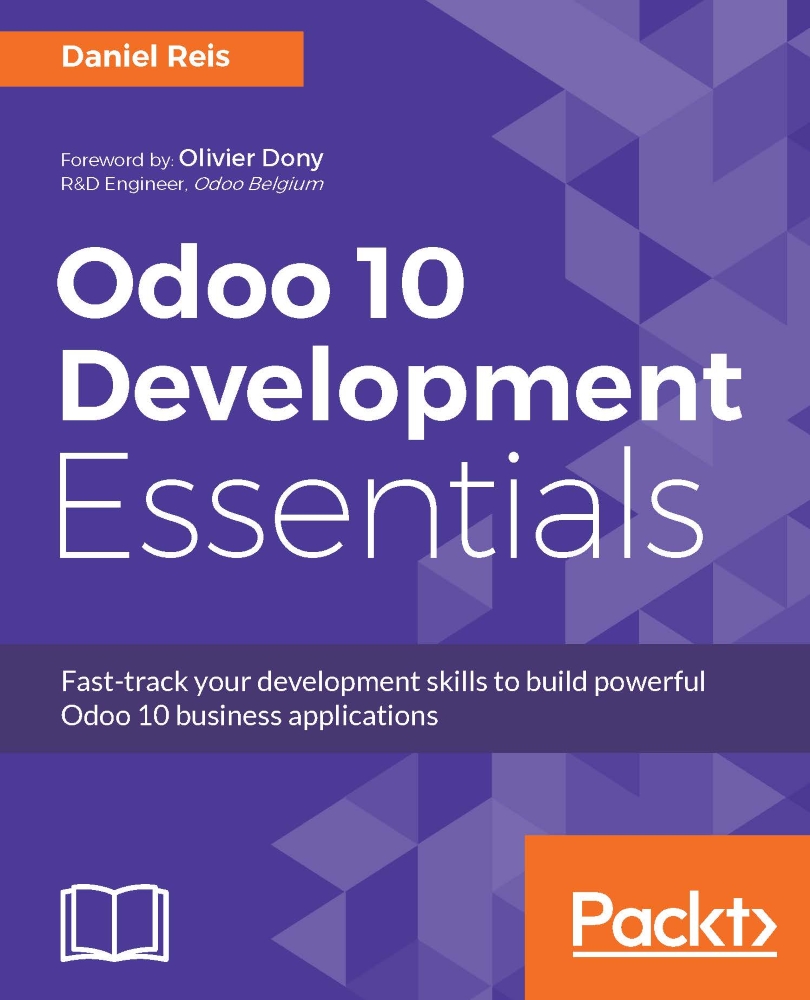
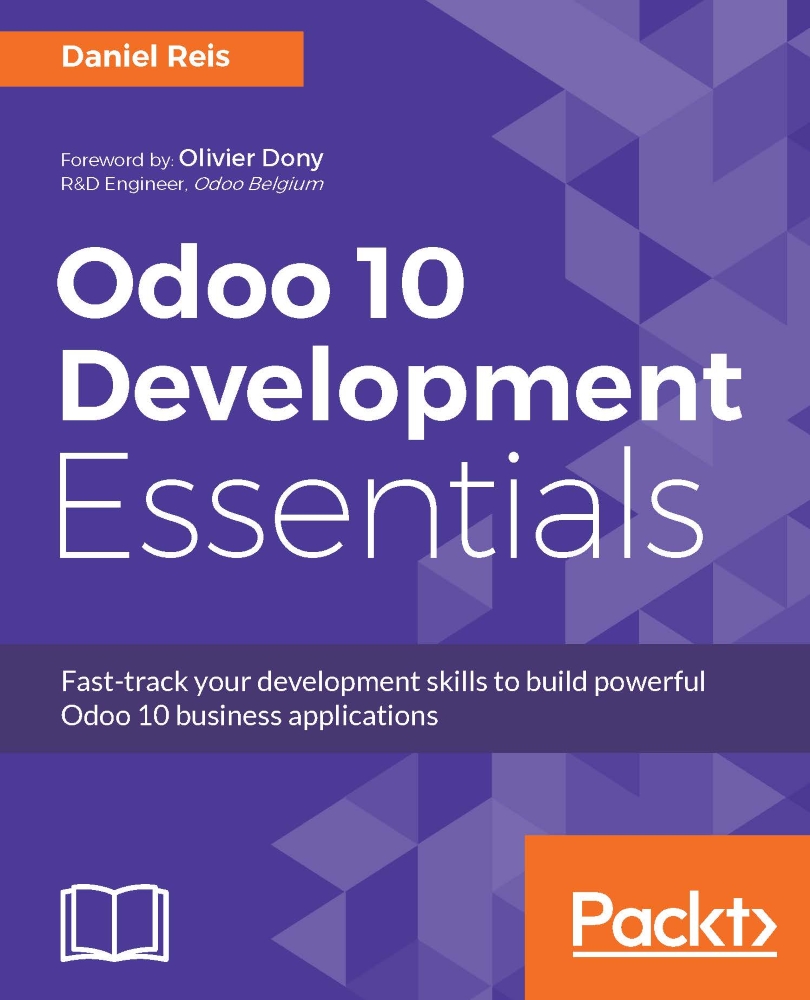
 Free Chapter
Free Chapter
