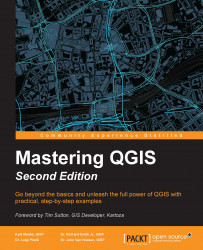The model can be run either from the Processing modeler window or from the Processing Toolbox panel. To run a model from the Processing modeler window, click on the Run model button ( ). To run a model from the Processing Toolbox panel, first save and close the model. Then, find the model by navigating to Processing Toolbox | Models, right-click on it, and choose Execute from the context menu. In our example, the model will be found in the Landcover group:
). To run a model from the Processing Toolbox panel, first save and close the model. Then, find the model by navigating to Processing Toolbox | Models, right-click on it, and choose Execute from the context menu. In our example, the model will be found in the Landcover group:
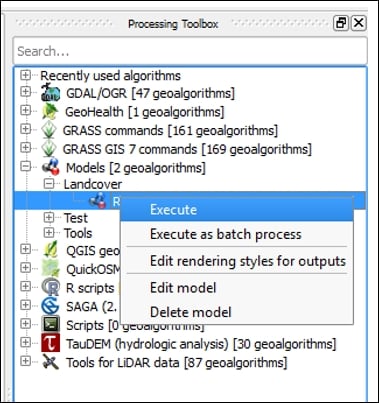
Landcover group
The model dialog will open with the listed inputs. For the data layer input, you can choose data loaded into QGIS by using the drop-down arrow or you can use the browse button ( ) to locate the data on disk. For this example, we are using the
) to locate the data on disk. For this example, we are using the AKrivers.shp and the trees.shp sample data. The Buffer distance field is set to 100 since this was the default value set for the number input. For the output, you can choose to have the layer as a temporary one, or choose a location and filename for it. Here, the data is...