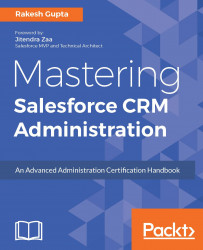In Salesforce, app is a combination of tabs, processes, and services associated with a business function. The next goal is to create a custom app for our registration management. To do so, follow these steps:
Click on Setup (gear icon) | Setup | PLATFORM TOOLS | Apps | App Manager.
Click on the New Lightning App button. It will redirect you to a new screen where you have to enter app details and branding information:
App Name: App name will appear in the navigation bar, so users can easily identify the app name they are currently using. In this case, enter Registration Management as App Name.
Developer Name: This will be autopopulated, based on App Name.
Description: Write some meaningful text, so other developers/administrators can easily understand why this custom app has been created.
App Branding: You can also add an image to your custom app. The file size of a custom app image must be smaller than 5 MB.
Once you are done, click on Next:

Optionally, you can enable...