Pages often contain many controls that must be arranged in some way. One of the most natural ways is arranging them vertically, one below another. This linear method is supported by the StackPanel control. In this recipe, you will learn how to use it to prepare the page with a registration form consisting of a few other controls, namely TextBlock, TextBox, PasswordBox, ComboBox, CheckBox, and Button.
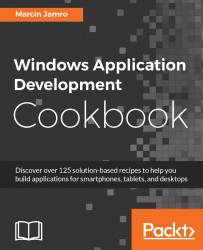
Windows Application Development Cookbook
By :
Windows Application Development Cookbook
By:
Overview of this book
Need to ensure you can always create the best Windows apps regardless of platform? What you need are solutions to the biggest issues you can face, so you can always ensure you’re making the right choices and creating the best apps you can.
The book starts with recipes that will help you set up the integrated development environment before you go ahead and design the user interface. You will learn how to use the MVVM design pattern together with data binding, as well as how to work with data in different file formats.
Moving on, you will explore techniques to add animations and graphics to your application, and enable your solution to work with multimedia content.
You will also see how to use sensors, such as an accelerometer and a compass, as well as obtain the current GPS location. You will make your application ready to work with Internet-based scenarios, such as composing e-mails or downloading files, before finally testing the project and submitting it to the Windows Store.
By the end of the book, you will have a market-ready application compatible across different Windows devices, including smartphones, tablets, and desktops.
Table of Contents (17 chapters)
Windows Application Development Cookbook
Credits
About the Author
Acknowledgements
About the Reviewer
www.PacktPub.com
Preface
 Free Chapter
Free Chapter
Getting Started
Designing a User Interface
MVVM and Data Binding
Data Storage
Animations and Graphics
Multimedia
Built-in Sensors
Internet-based Scenarios
Testing and Submission
Customer Reviews

