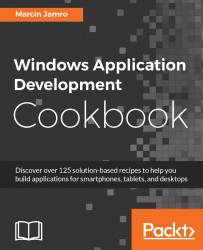When an application is developed in the IDE and created in the Windows Dev Center, and the manifest file is configured properly, it is high time that you prepare files for submission to the Windows Store. In this chapter, you will learn how to do this.
To step through this recipe, you need the project that you want to submit to the Windows Store.
To generate files for submission to the Windows Store, perform the following steps:
Right-click on the project node in the Solution Explorer window and go to Store | Create App Packages....
When the wizard asks you whether you want to build packages to upload to the Windows Store, choose the answer Yes (as [name] by [user]). Then, click on the Next button.
Specify the output location (by default set to the
AppPackagesdirectory in the project folder), adjust the version, and choose the architectures, as shown in the following screenshot:
Click on the Create button and wait until the project...