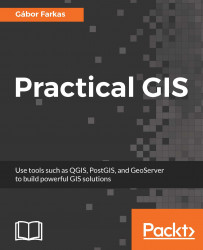Now that we have our final constraint layer, which can be used as a simple mask, we can proceed and create our factors. First, we can remove every intermediary layer we worked with, as our factors use different vector layers as input:
- Open the
geonames,rivers,waterbodies, androadsvector layers. - Filter the
geonameslayer to only show the seats of the administrative regions. The correct expression is"featurecod" LIKE 'PPLA%'or"featurecode" LIKE 'PPLA%'depending on which version we use.
- Filter the
roadslayer to only show motorways and highways. Such a filter can be applied with the expression"fclass" LIKE 'motorway%' OR "fclass" LIKE 'primary%'. - Get the mean point of the seats of the filtered settlements by using the
QGIS geoalgorithms|Vector analysis tools|Mean coordinate(s)tool. The input should be the filteredgeonameslayer, while the rest of the options can be left with their default values. - Save every result (that is, filtered
roads,mean_coordinates...