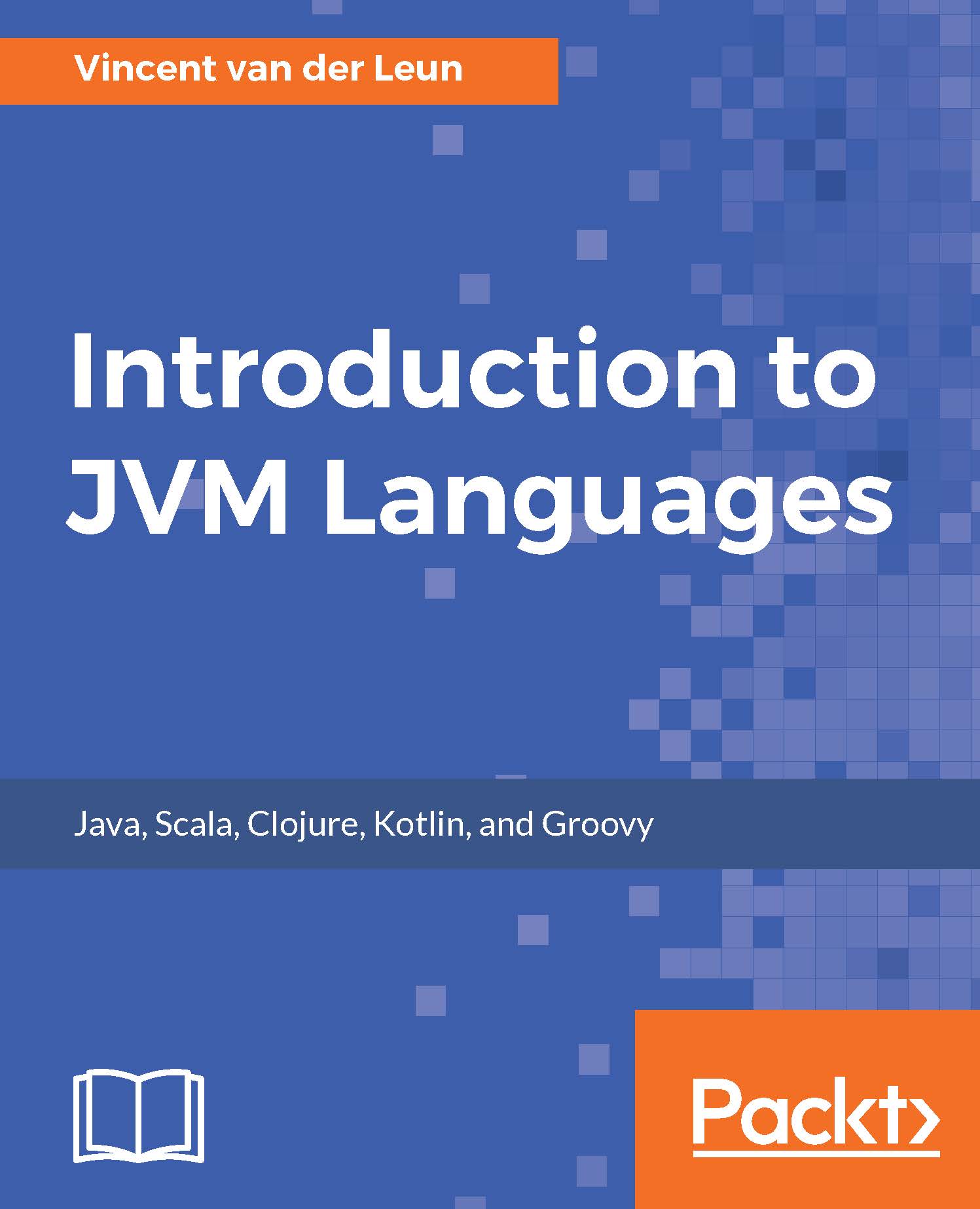Java Virtual Machine (JVM) is a modern platform on which you can develop and deploy software. As the name implies, it was originally created to power applications written in the Java language. However, it didn't take language designers long to realize that they could not only run their languages on JVM, but also take advantage of its features and extensive class library.
Sun Microsystems released Java and the first JVM implementation in 1995. With its focus on Internet applications, Java quickly became popular. It was also designed from the ground up to run anywhere. Its initial goal was to run on set-top boxes, but when Sun Microsystems found out the market was not ready at that time yet, they decided to bring the platform to desktop computers as well. To make all those use cases possible, Sun invented their own binary executable format and called it Java bytecode. To run programs compiled to Java bytecode, a JVM implementation must be installed on the system.
This book will help you get started with five most popular languages that target JVM. By learning the language fundamentals and writing code yourself, you will be able to find the language that best suits you, your team, and your projects.
Before we dive into the Java Development Kit (JDK) and Java Class Library in the next chapter, we will look at some practical points first. With so many competing programming languages and platforms available today, it makes sense to first take a detailed look at what JVM has to offer to developers. Therefore, we will cover the following topics:
- Reasons for developing on JVM
- Popular use cases of JVM
- Introducing JVM concepts
- Java editions
- Other languages on JVM