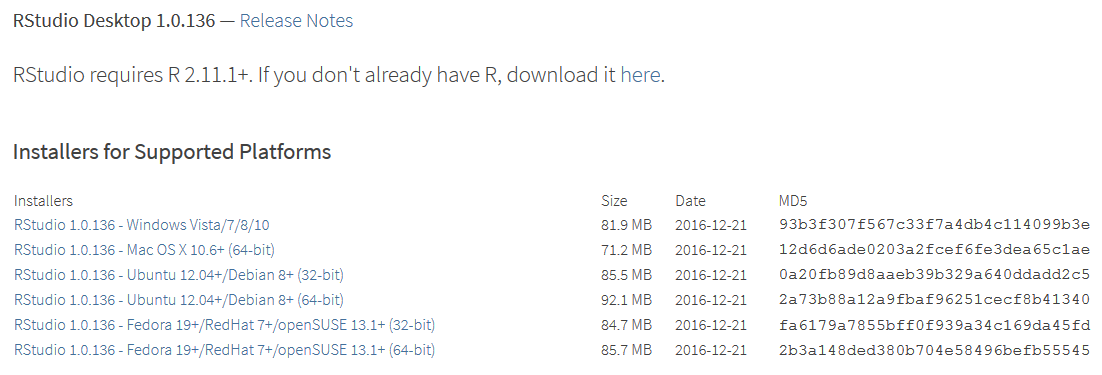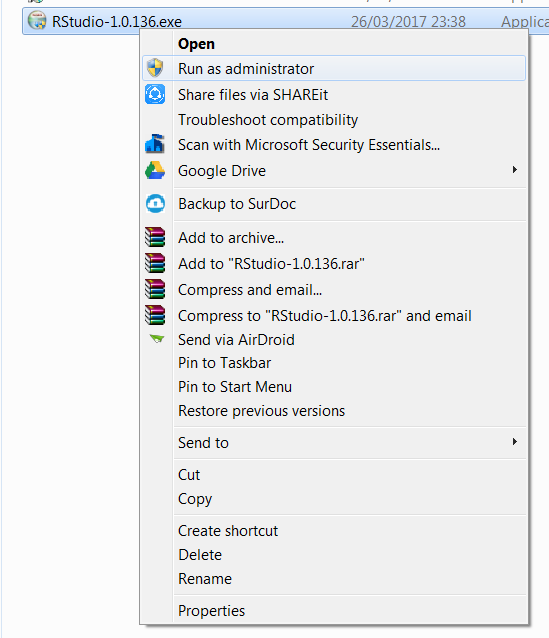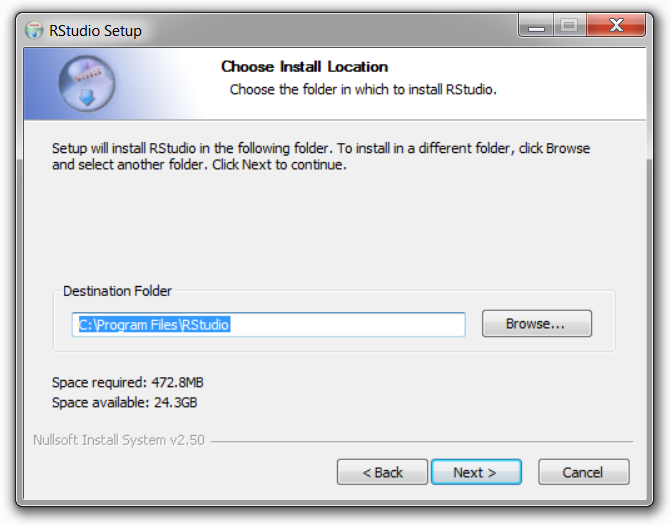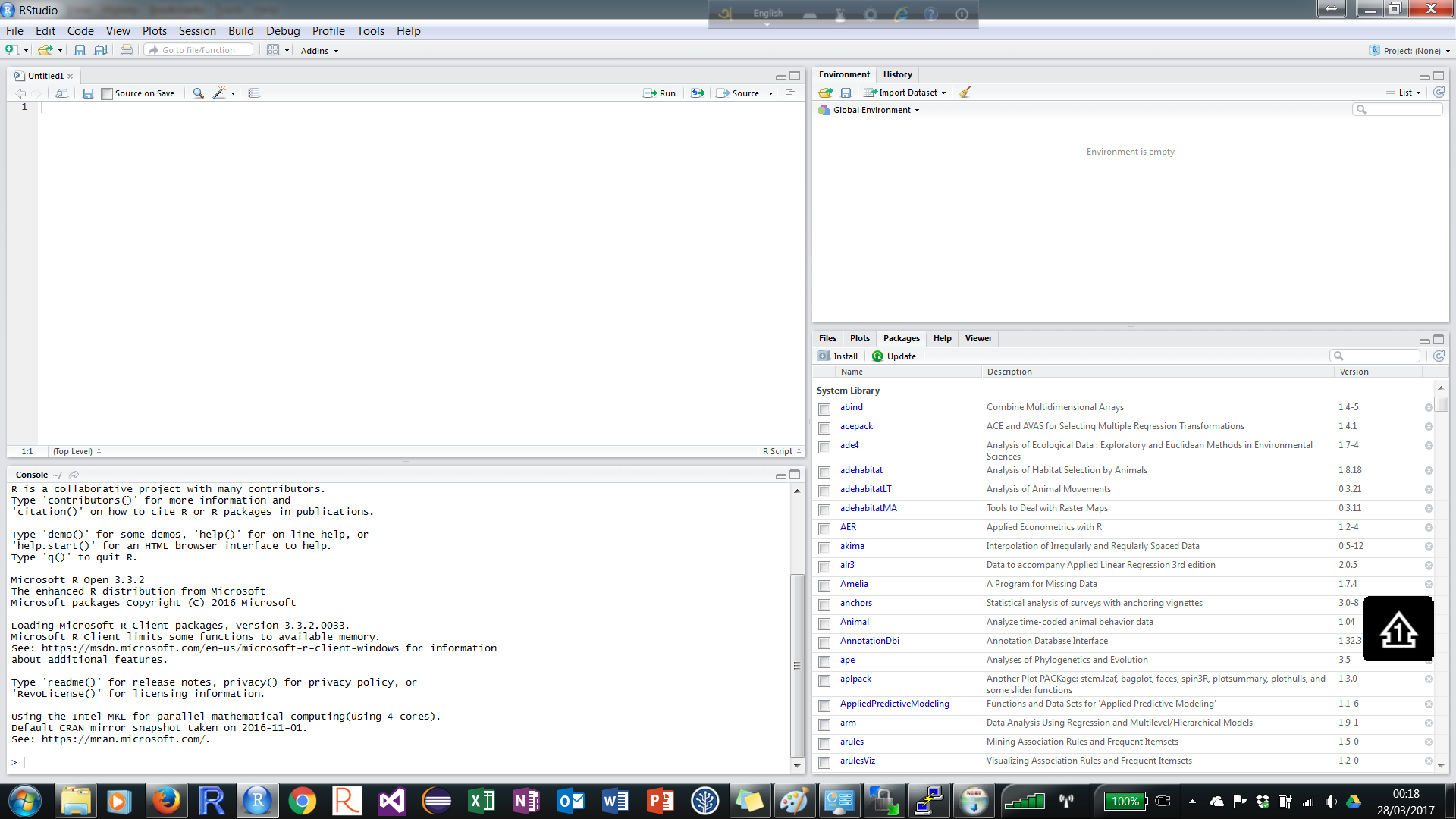In the first two recipes, the steps were related to installing base R. To use R with an IDE where syntax highlighting features are available along with other options, you will need to install a preferred IDE software. RStudio is one of the most popular IDEs for R. In this recipe, you will learn from where, and how, to download RStudio and install it onto your computer.
-
Book Overview & Buying
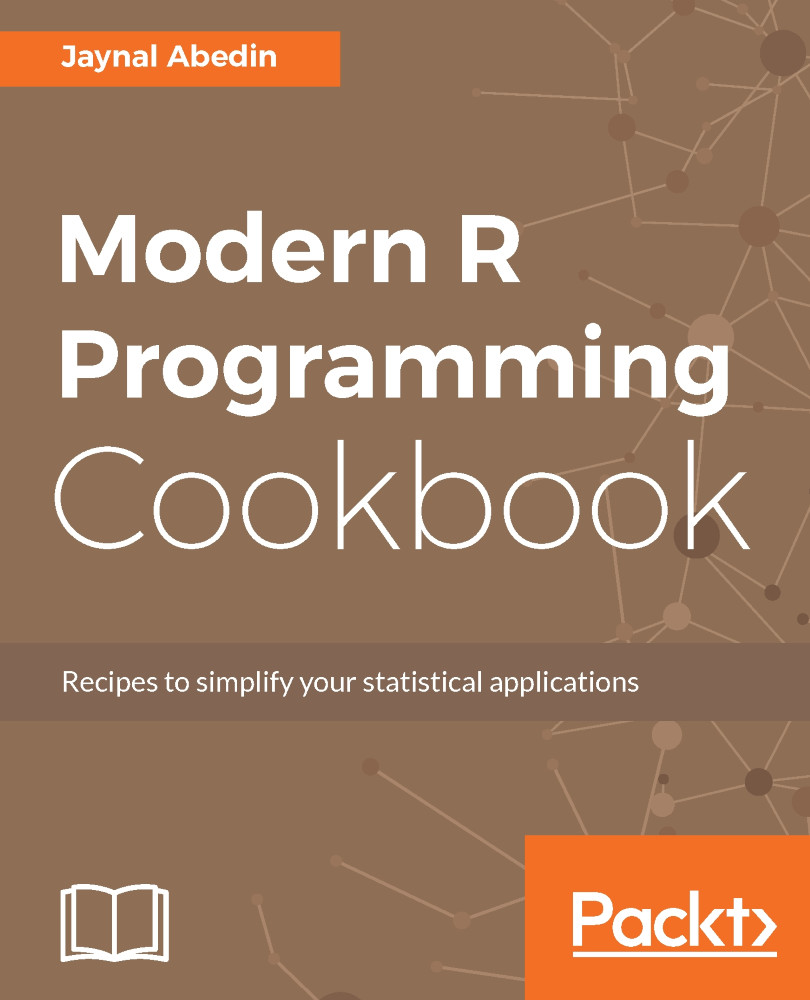
-
Table Of Contents
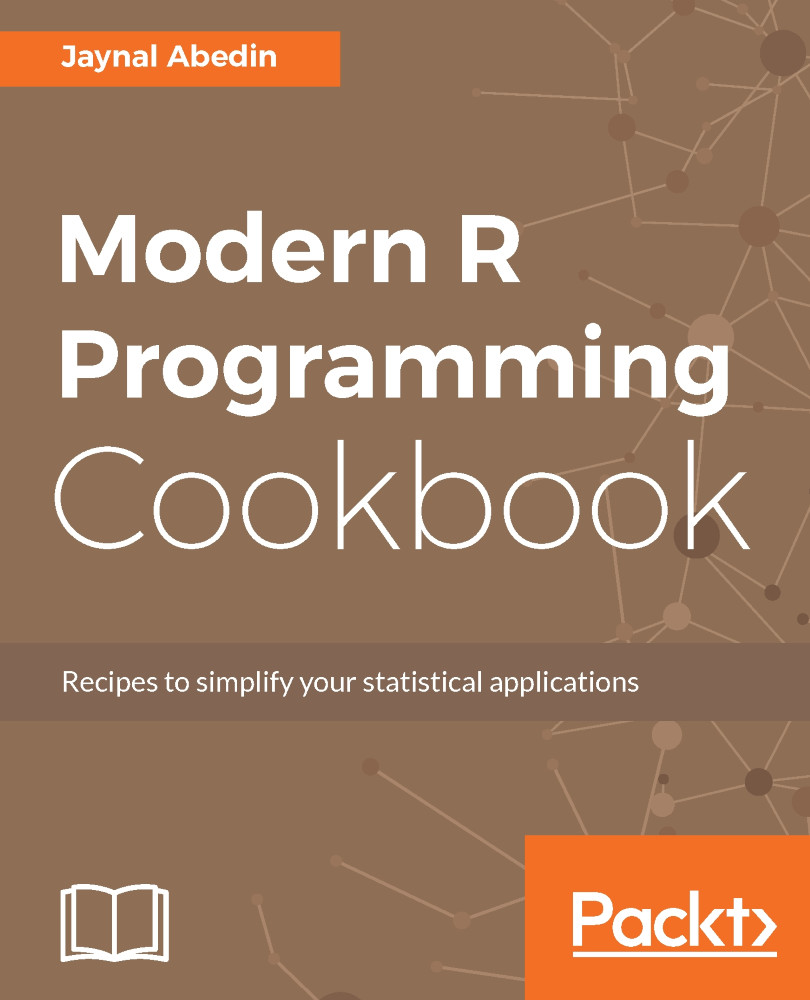
Modern R Programming Cookbook
By :
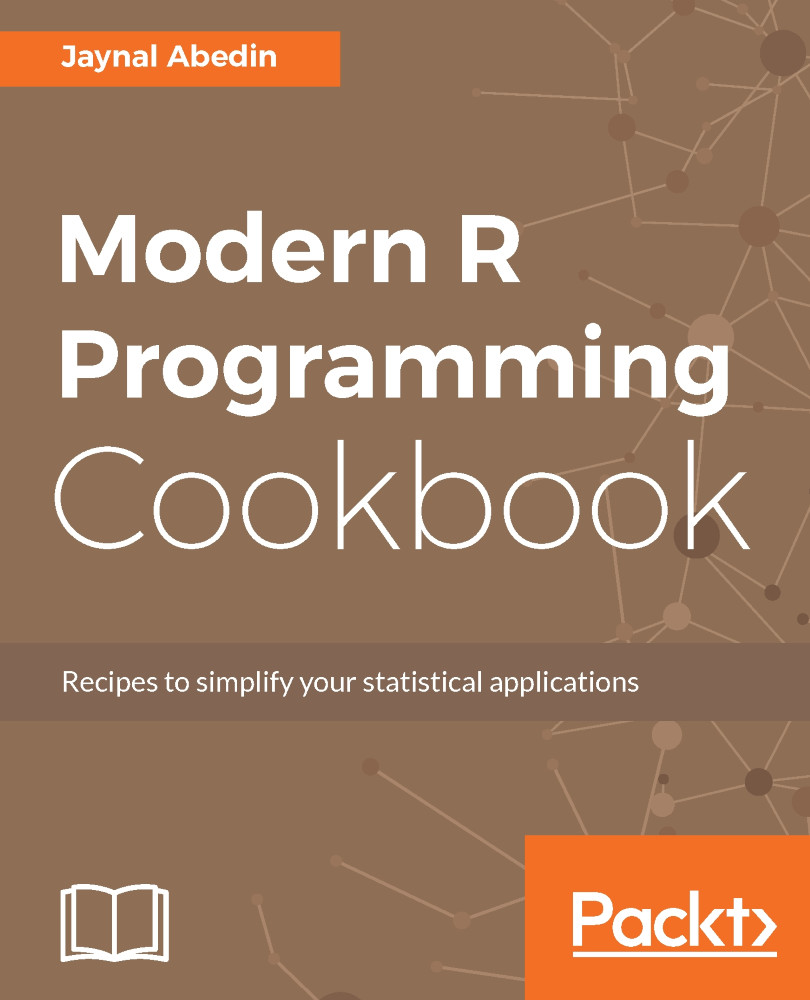
Modern R Programming Cookbook
By:
Overview of this book
 Free Chapter
Free Chapter