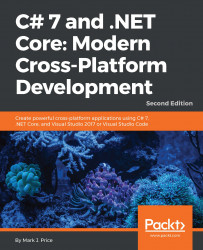To be able to create apps for UWP, you must enable developer mode in Windows 10.
Go to Start Menu | Settings | Update & security | For developers, and then click on Developer mode, as shown in the following screenshot. Accept the warning about how it "could expose your device and personal data to security risk or harm your device," and then close the Settings app. You might need to restart your PC.

In Visual Studio 2017, press Ctrl + Shift + N or choose File | New | Project....
In the New Project dialog, in the Installed | Templates list, select Visual C#. In the center list, select Blank App (Universal Windows), type the name as Ch13_UWP, change the location to C:\Code, type the solution name as Chapter13, and then click on OK.
In the New Universal Windows Project dialog box, as shown in the following screenshot, choose Minimum Version of Windows 10 (10.0; Build 10240) and click OK.