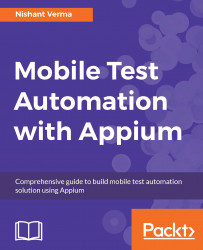Until now, we have created a sample Java project and added the Appium dependency. Next, we need to add a feature file and implement the code behind. Let's start that:
- Under the
Projectfolder, create thesrc/test/java/featuresdirectory structure. - Right click on the
featuresfolder, selectNew>File,and enter name asSample.feature.
- You will notice that the file is associated with a Cucumber feature icon if the plugin is installed correctly.
- We need to explore the Quikr mobile app; when you install it and play around the first scenario, you will notice the login scenario. Quikr gives you an option to log in using Google or Facebook.
- In the
Sample.featurefile, let's write a sample scenario, as shown, which is about logging in using Google. - Detailed steps will be clicking on log in using Google, and then verifying that the account picker screen has a valid email ID:
Feature: Hello World Scenario: Registration Flow Validation via App As a user I should be able...