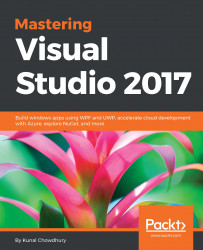In data binding, when the source object type and the target object type differs, value converters are used to manipulate data between the source and the target. This is done by writing a Converter class, implementing the IValueConverter interface. It consists of two methods:
- Convert(...): This gets called when the source updates the target object.
- ConvertBack(...): This gets called when the target object updates the source object:

Implementation of the value converter is simple. First create a class in your project. We named it BoolToColorConverter and implemented it from IValueConverter. Implement the two methods as part of the interface.
For demonstration purpose, the class will accept a Boolean value as input and convert it to a SolidColorBrush object. This needs to be done in the Convert method. You can also add the revert conversion...