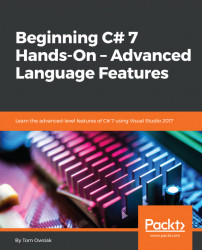We will be working with the database table that we created in the previous chapter called ExperimentValues, as shown in Figure 21.6.1:

Figure 21.6.1: The ExperimentValues table from chapter 20
Remember that the table has an Id field (PK, primary key integer, and not null) and then XValues (decimal, (18, 3), which means 18 units wide with 3 decimal places and then 15 units to the left for 18 units altogether. You can make this null if you want. Likewise, with YValues, (decimal, (18, 3); so, 3 places to the right of the decimal, and 15 units to the left for 18 units altogether.
Now make sure that you have data in there. So, right-click on dbo.ExperimentValues and select View Data. You should see the data that we entered in the previous chapter. Of course, you can always change it. To make things easier, let's change the values to those shown in Figure 21.6.2:

Figure 21.6.2: The new data for the ExperimentValues table
If you want, you can reload it...