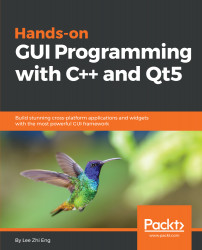Beside drawing vector graphics, Qt allows us to save these graphics into a vector image file, called the SVG (Scalable Vector Graphics) file format. The SVG format is an open format used by a lot of software, including web browsers to display vector graphics. In fact, Qt can also read SVG files and render them on screen, but we'll skip that for now. Let's check out how we can save our vector graphics to an SVG file!
This example continues from where we left it in the previous section. Therefore, we don't have to create a new Qt project and can just stick to the previous one.
First, let's add a menu bar to our main window if it doesn't already have one. Then, open mainwindow.ui, and in the form editor, right-click on the MainWindow object on the hierarchy window and select Create Menu Bar:

Once you're done, add...