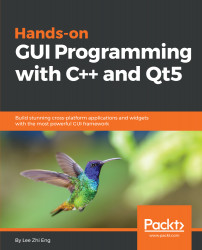In the following section, we will learn how to build our own custom music player using Qt and C++.
The music player
Designing a user interface for music players
Let's move on to the next project. In this project, we will be building an audio player using Qt. Perform the following steps:
- As with the previous project, we will be creating a Qt Widgets Application project.
- Open up the project file (.pro), and add in the multimedia module:
QT += core gui multimedia
- We added the multimedia text so that Qt includes classes related to the multimedia module in our project. Next, open up mainwindow.ui, and refer to the following screenshot to construct the user interface:

We basically added a Label at the top, followed by...