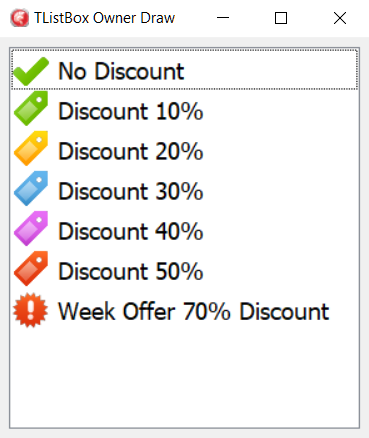Many things are organized in a list. Lists are useful when you have to show items or when your user has to choose from a set of possible options. Usually, standard lists are flat, but sometimes you need to transmit more information in addition to a list of items. Let's think about when you go to choose a font in an advanced text editor such as Microsoft Word or Apache OpenOffice. Having the name of the font drawn in the font style itself helps users make a faster and more reasoned choice. In this recipe, we'll see how to make listboxes more useful. The code is perfectly valid for TComboBox as well.
-
Book Overview & Buying

-
Table Of Contents

Delphi Cookbook - Third Edition
By :

Delphi Cookbook
By:
Overview of this book
 Free Chapter
Free Chapter