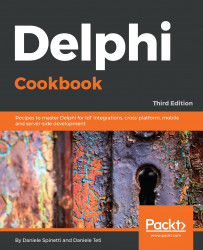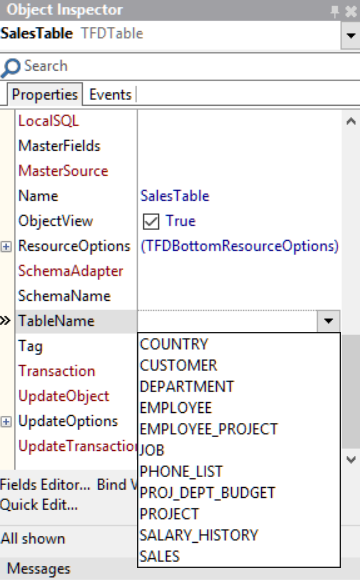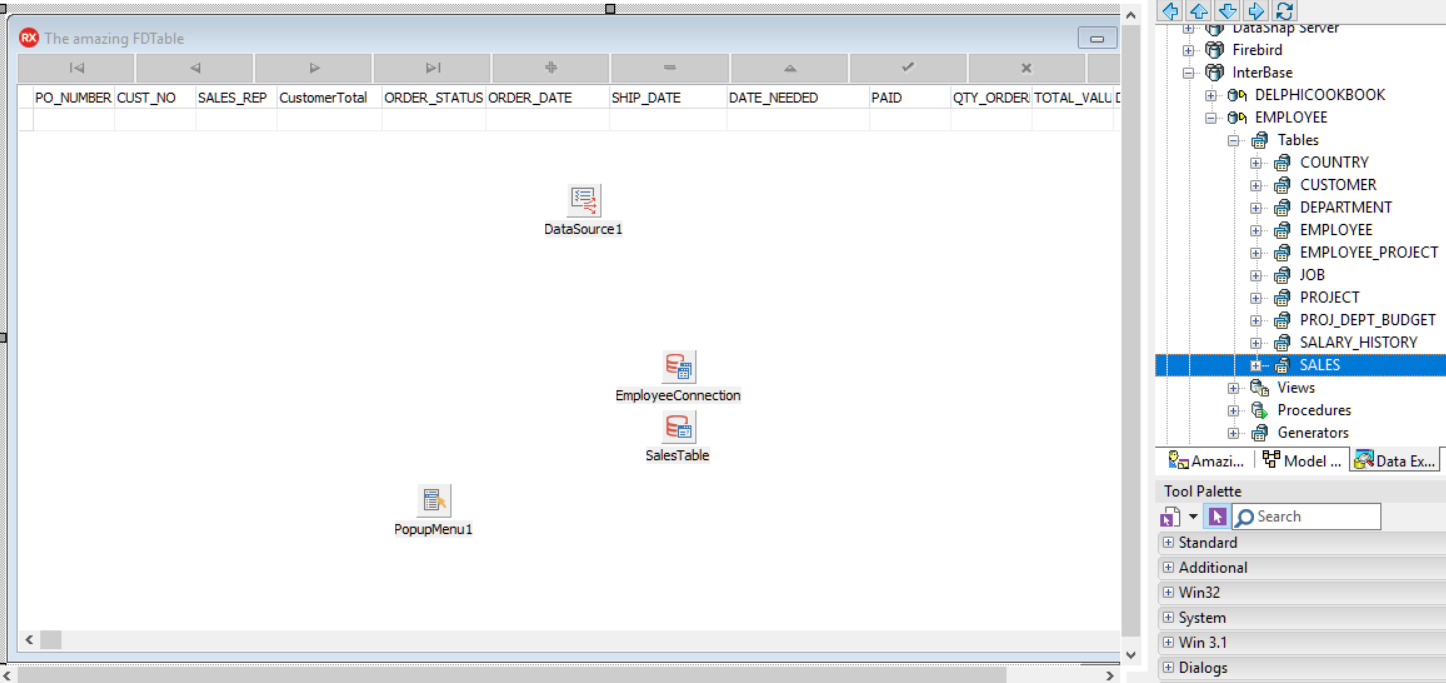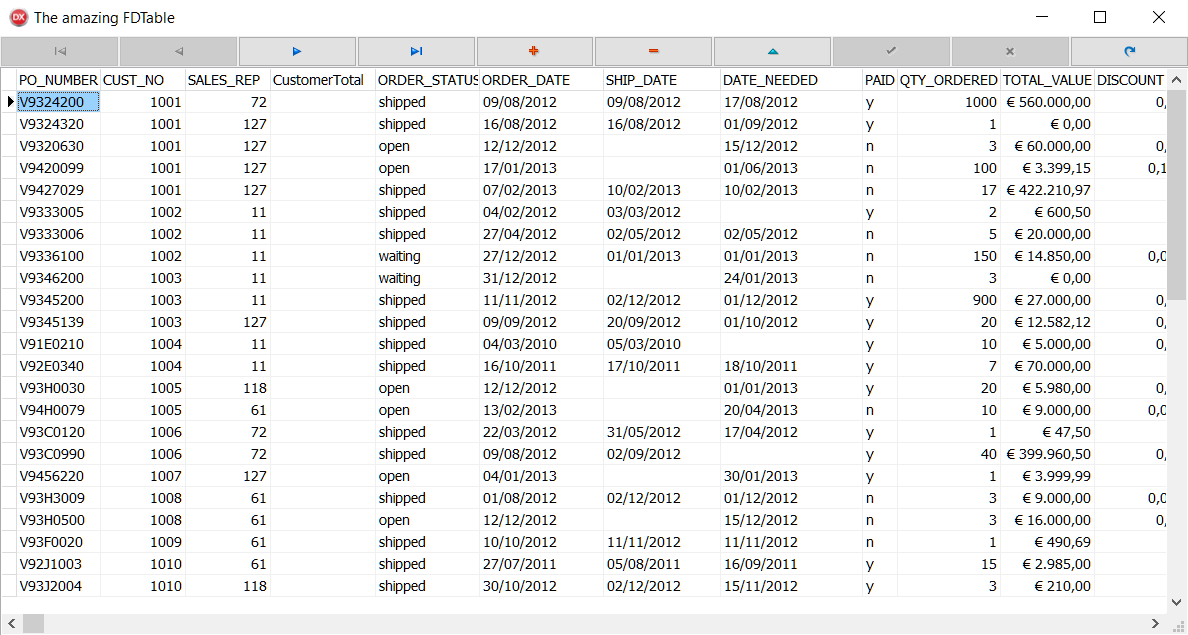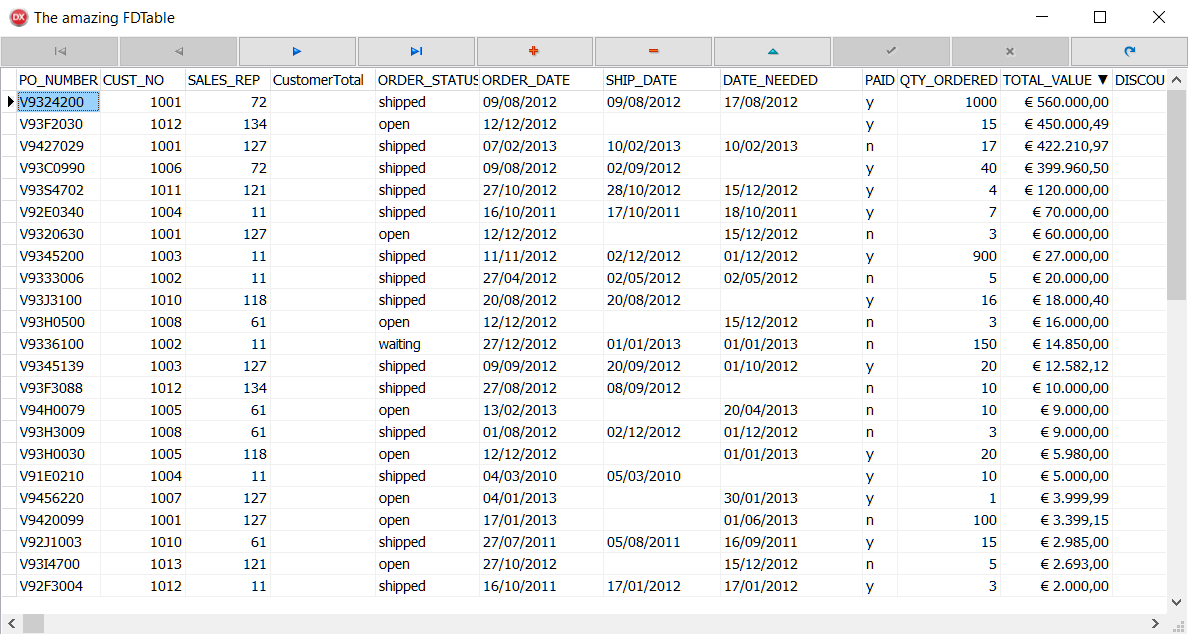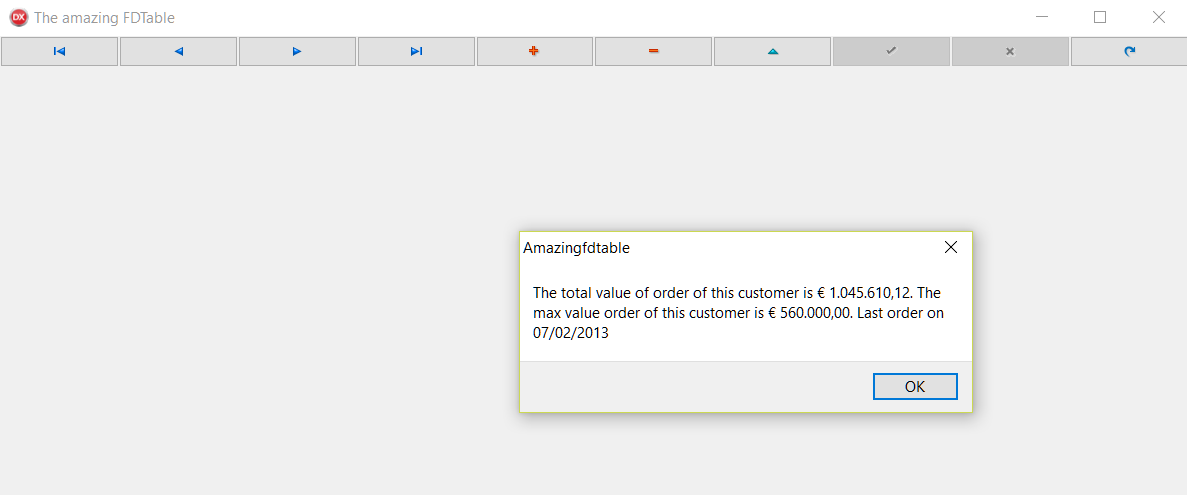Without question, the software industry is a data-driven environment. All of the IT industry runs on data (we are in the big data era, guys!)—customers, orders, purchases, billings; every day, our applications transform in data interactions between them. Undoubtedly, data is the wellspring of all IT businesses, so we must choose the best programs to interact with it, and fortunately with Delphi we are safe, we have FireDAC.
FireDAC is a unique set of Universal Data Access Components for developing multi-device database applications for Delphi and C++Builder. Here are some features that make this framework special:
- Cross-platform support
- You can use FireDAC on Windows, macOS, Android, iOS, and Linux applications
- Drivers for almost every major relational database, both commercial and open source
In the 90s, the catchphrase in software development was developing database applications. Delphi was the master, thanks to the way it was designed (TDataSet interface, Data Module, and ClientDataSet) and its frameworks (Borland Database Engine). In the spring of 2013, Embarcadero acquired AnyDAC and re-branded it as FireDAC. Now Delphi Database Developers have made an unrivaled framework available again.