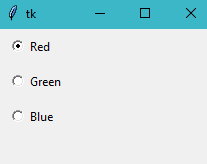Overview of this book
As one of the more versatile programming languages, Python is well-known for its batteries-included philosophy, which includes a rich set of modules in its standard library; Tkinter is the library included for building desktop applications. Due to this, Tkinter is a common choice for rapid GUI development, and more complex applications can benefit from the full capabilities of this library. This book covers all of your Tkinter and Python GUI development problems and solutions.
Tkinter GUI Application Development Cookbook starts with an overview of Tkinter classes and at the same time provides recipes for basic topics, such as layout patterns and event handling. Next, we cover how to develop common GUI patterns, such as entering and saving data, navigating through menus and dialogs, and performing long-running actions in the background.You can then make your apps leverage network resources effectively and perform graphical operations on a canvas and related tasks such as detecting collisions between items. Finally, this book covers using themed widgets, an extension of Tk widgets that have a more native look and feel. Finally, this book covers using the canvas and themed widgets.
By the end of the book, you will have an in-depth knowledge of Tkinter classes, and will know how to use them to build efficient and rich GUI applications.



 Free Chapter
Free Chapter