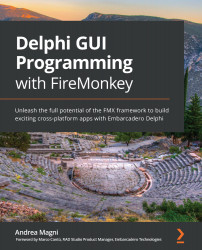The main form hosts two TTrackBar components, a rectangle with a red circle at the bottom-left corner, and some controls, as shown in the following screenshot:

As you can see, the idea is to manually variate the X value (the XTrackBar control) and look at the resulting interpolated value on the YTrackBar value. At the same time, the X and Y values will be used to set the position of our red circle (over a rectangle that acts as a raw plot grid). The X value can range from 0 to 300 and two interpolation functions are available; that is, Linear and Quadratic. A Step button is available so that you can change the X value and add 1 to it, as well as an automated mechanism that is implemented using a checkbox and a TTimer component. This will range X from 0 to 300 with a 20-millisecond interval.
Every time the X value changes, we are going to calculate a new Y value via code (while considering the...