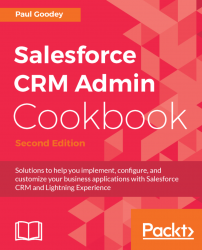The sales performance or opportunity top deals components, which are provided out of the box on the Home page, give sales people a very good insight into their sale activities. However, sales performance may not necessarily be relevant to or desired by non-sales users with job functions in other areas, such as marketing, service, finance, or even Salesforce system administration.
Rather than presenting the default Home page to all users in all business functions, you can create custom Home pages with features relevant to specific types of users, and assign the customized pages to different user profiles with Lightning App Builder in Lightning Experience.
There are two methods of creating custom Home pages in Salesforce CRM Lightning Experience. These methods involve either editing an existing Home page or creating a new page using a Home page template.
In this recipe, we will create a new custom Home page using Lightning App Builder and a Home page template.
Carry out the following steps to build a new custom Home page using Lightning App Builder:
- Click on the Setup gear icon at the top right of the main Home page, as shown in the following screenshot:

- Click the
Setupoption, as shown in the following screenshot:

- Type
app builderin the Quick Find search box, as shown in the following screenshot:

- Select the
Lightning App Builderoption. - Click the
Newbutton, as shown in the following screenshot:

- In the resulting
Create a New Lightning Pagedialog, choose theHome pageLightning Experience page type, as shown in the following screenshot:

- Click on
Next. - Now enter
Adminin theLabelbox presented in the next dialog and then click onNext.
- In the final dialog, keep the tab option set as
CHOOSE PAGE TEMPLATE, which shows the selection ofStandard Home Pageas default, as shown in the following screenshot:

- Click on
Finish. - In the resulting Home page Layout screen, drag the desired components from the left-hand components pane, which contains all the standard components available for the Home page, onto the canvas section.
Note
Here, we will drag the Recent Items to the top section, the Chatter Feed to the bottom left, the Chatter Publisher to the bottom right, and the App Launcher component to the right-hand section.
- Enter
This is a custom Home page created for use by Salesforce CRM Administratorsin theDescriptionbox of the page, as shown in the following screenshot:

- Finally, click on
Save, as shown in the following screenshot:

After the page has been saved, the Home page must be activated. Upon saving the page, the
Activation...option will be visible, as shown in the following screenshot:

- Click on
Activation....
Note
When clicking on Save for the very first time you will be presented with a Page Saved dialog that provides an Activate button to active the page. The dialog also presents a message saying Activate this page to make it visible to your users along with a checkbox with the caption Don't show this message again, which, when checked, prevents the dialog from reappearing.
- In the resulting Activation dialog, choose the
Assign this Home page to specific profilesoption, as shown in the following screenshot:

- Click on
Next. - In the resulting
Select Profilesdialog, choose theSystem Administratorprofile, as shown in the following screenshot:

- Click on
Next. - Finally, in the resulting
Review Assignmentsconfirmation dialog, click onActivate, as shown in the following screenshot: