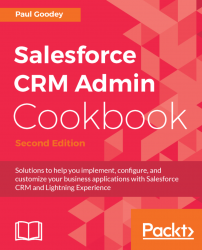In this, the final recipe of the chapter, we show the result of all our efforts in developing an Apex Controller, building a Lightning Component, scripting a Lightning JavaScript Controller, adding a Lightning JavaScript helper, and creating an Apex Test Class, and we will add the final ingredient, which is to override the standard New Account button.
Carry out the following steps to override the standard New Account button and replace the new account creation functionality with our custom Lightning Component:
- Click on the Setup gear icon in the top right-hand corner of the main Home page, as shown in the following screenshot:

- Click the Setup option, as shown in the following screenshot:
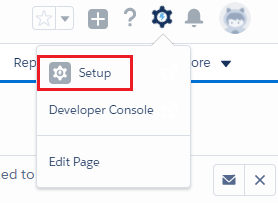
- Navigate to the Account customization setup page, by clicking
Objects and Fields|Object Manager|Account|Buttons, Links, and Actions. - Locate the
Buttons, Links, and Actionssection on the right of the page. - Locate the
Newbutton...