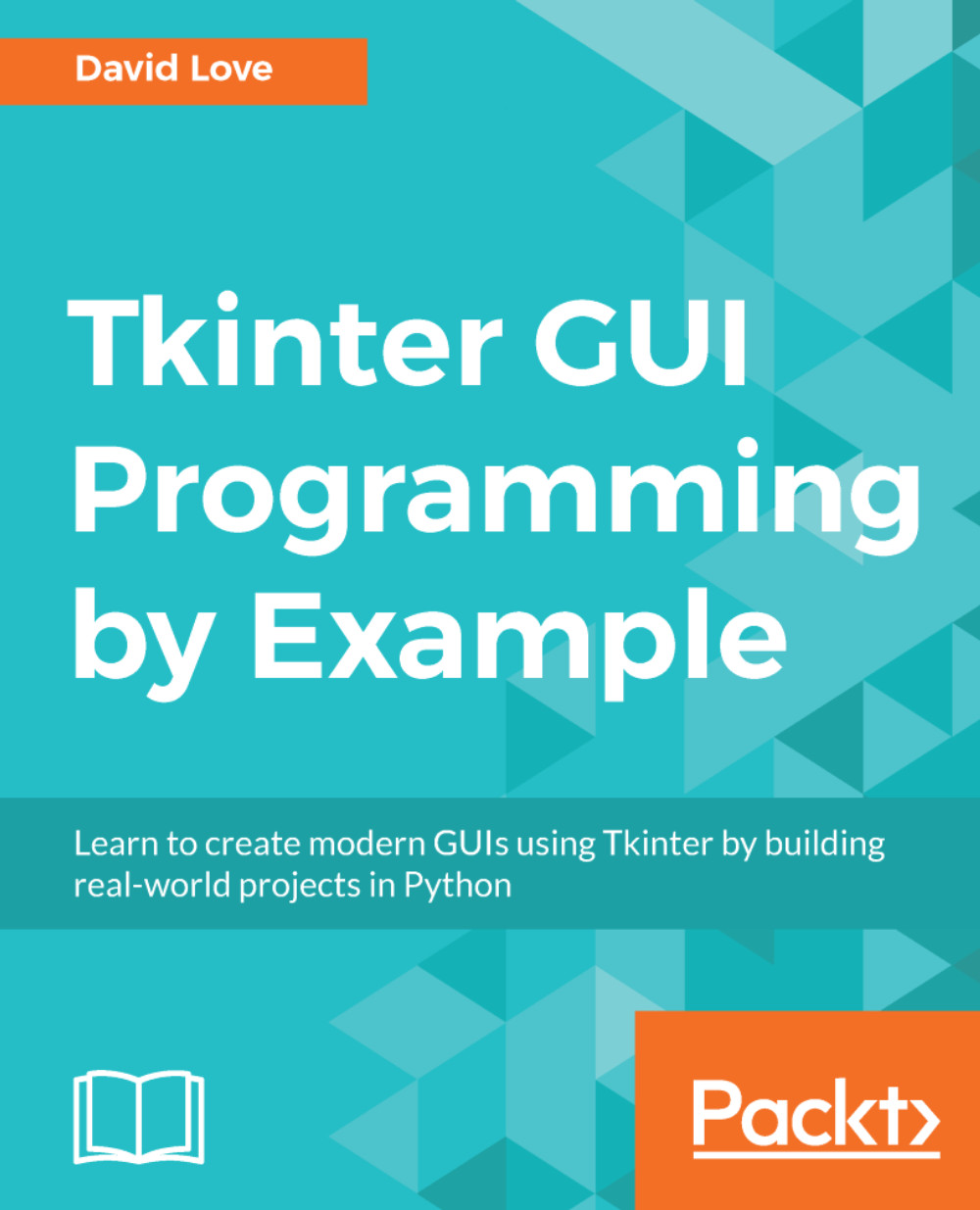Hello, and welcome to Tkinter GUI Programming by Example. In this book, we will be building three real-world desktop applications using Python and Tkinter. You will gain the knowledge to fully utilize Tkinter's vast array of widgets to create and lay out any application you choose.
So why use Tkinter? Tkinter comes bundled with Python most of the time, meaning there's no arduous installation process. It's also licensed under a free software license, meaning, unlike some other GUI frameworks, there's no complicated licensing model to battle against when you want to release your software to the outside world.
Tkinter is also very quick and easy to learn. Code can be written both procedurally or using object-oriented practices (which is the preferred style for anything non-experimental), and runs perfectly on any operating system supporting Python development, including Windows, macOS, and Linux.
In this first chapter, we will cover the following topics:
- Ensuring Tkinter is installed and available
- Creating a main window in which to display your application
- Laying out widgets inside the window via geometry managers
- Creating widgets and displaying them inside your main window
- Displaying static information via a label widget
- Creating interactivity with the Button widget
- Tying widgets to Python functions
- Using Tkinter's special variables
- Displaying pop-up messages easily
- Getting information from the user