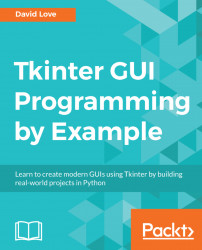Each time the user interacts with a program in some way—usually via the use of a mouse and keyboard—an event is sent to the application. It is these events that cause things to happen, such as the letters appearing on my screen as I press keys on the keyboard while writing this book.
Tkinter's widgets have a default behavior for certain keys, and the operating system you are using will have default behaviors too. For example, Alt + F4 will close the active window on a lot of operating systems, unless specifically unbound from this action.
When writing an application using Tkinter, there is a very simple and succinct API which allows the programmer to listen for keyboard presses or mouse movement and execute code in response.