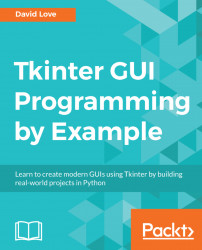Indexing is handled in a somewhat coordinate-based way. An index is represented by two numbers separated by a single full stop. For example: 4.5.
The first number (before the .) in this index can be thought of as the line number. This begins at 1.
The second number (after the .) is how many characters into the line we are. This begins at 0.
The first character within a Text widget will therefore be located at 1.0. This means line 1, 0 characters in.
To ensure we fully understand this concept, let's create a demo application which will show us where the cursor is located at all times.
Open up a new Python file and enter the following code:
import tkinter as tk win = tk.Tk() current_index = tk.StringVar() text = tk.Text(win, bg="white", fg="black") lab = tk.Label(win, textvar=current_index)
Begin with the normal importing and creation of a main window.
The things we will need for this application are a StringVar to hold the current cursor location...