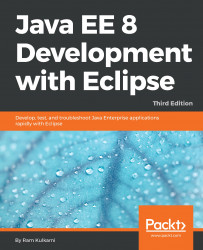Thus far, we have debugged our application using Tomcat configured within Eclipse. When we launched Tomcat in Debug mode, Eclipse took care of adding the JVM parameters for debugging to the Tomcat launch script. In this section, we will see how to launch an external (to Eclipse) Tomcat instance and connect to it from Eclipse. Although we are going to debug a remote instance of Tomcat, information in this section can be used for connecting to any remotely running Java program that is launched in Debug mode. We have already seen the debug parameters to pass when launching a remote application in Debug mode.
Launching Tomcat externally in Debug mode is not too difficult. Tomcat startup scripts already have an option to start the server in Debug mode; you just need to pass the appropriate parameters. From the Command Prompt, select the <TOMCAT_HOME>/bin folder and type the following command in Windows:
>catalina.bat jpda start...