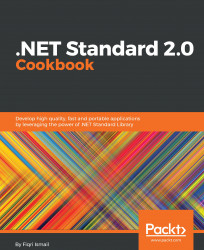In this recipe, we will be looking at another capability of the System.IO namespace. We will be creating a .NET Standard 2.0 library that encrypts an existing text file as well as decrypts it.
Encryption is a great way of securing your files. The System.IO namespace provides you with great functionality to encrypt and decrypt your content. Let's have a look at how to do it in a .NET Standard 2.0 library.
- Open Visual Studio 2017.
- Click
File|New|Projectto create a project. - In the
New Projectdialog box, expand theOther Project Typesnode in the left-hand pane, and selectVisual Studio Solutions. In the right-hand pane, selectBlank Solution. - In the
Name:textbox, typeChapter3.SecureFileand, in theLocation:textbox, select the path from the drop-down box or click on theBrowse...button to locate a path.

- Click
OK. - Now, your
Solution Explorer(Ctrl + Alt + L) should look like this:

- Now, right-click on the
Chapter3...