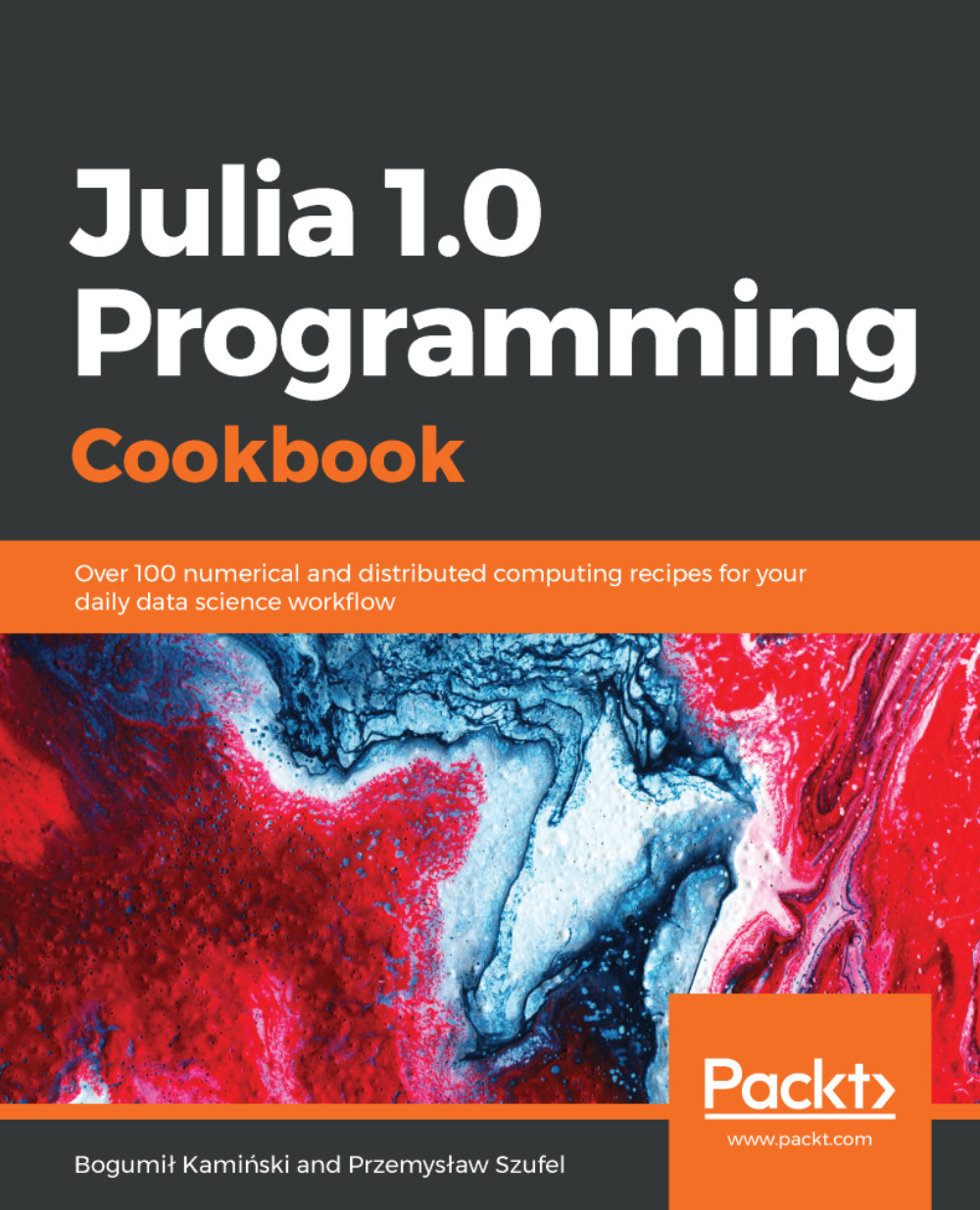Overview of this book
Julia, with its dynamic nature and high-performance, provides comparatively minimal time for the development of computational models with easy-to-maintain computational code. This book will be your solution-based guide as it will take you through different programming aspects with Julia.
Starting with the new features of Julia 1.0, each recipe addresses a specific problem, providing a solution and explaining how it works. You will work with the powerful Julia tools and data structures along with the most popular Julia packages. You will learn to create vectors, handle variables, and work with functions. You will be introduced to various recipes for numerical computing, distributed computing, and achieving high performance. You will see how to optimize data science programs with parallel computing and memory allocation. We will look into more advanced concepts such as metaprogramming and functional programming. Finally, you will learn how to tackle issues while working with databases and data processing, and will learn about on data science problems, data modeling, data analysis, data manipulation, parallel processing, and cloud computing with Julia.
By the end of the book, you will have acquired the skills to work more effectively with your data