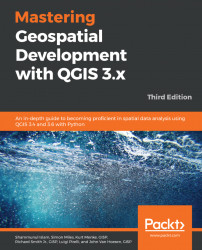It may be a requirement to only work on a small or specific area of a raster image. To achieve this, we can clip a raster in a few ways:
- Go to Raster | Extraction | Clip Raster by Extent.
- Set the Input Layer via the drop-down or the browser button.
- Set the Clipping Extent. This is best achieved via the options button at the end of the field and choosing Select extent on canvas. You'll then be able to draw a rectangle on the map canvas, defining the extent that you want to click. This will be translated into numerical values in the clipping extent text box.
- Set the Clipped (extent) field on the location, name, and file type to be stored. You can leave this blank, which means that a temporary file will be written to the map canvas.
When you go to Raster | Extraction | Clip Raster by Mask Layer..., you'll get the following output:

If you have a vector layer loaded onto the map canvas or stored in a file directory, you can use this to define the extent of the area you want clipped...