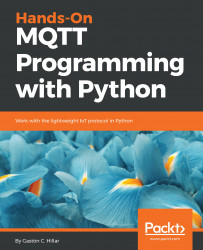Now that we have created a virtual environment, we will run a platform-specific script to activate it. After we activate the virtual environment, we will install packages that will only be available in this virtual environment. This way, we will work with an isolated environment in which all the packages we install won't affect our main Python environment.
Run the following command in Terminal in Linux or macOS. Note that the results of this command will be accurate if you don't start a different shell than the default shell in the Terminal session. If you have doubts, check your Terminal configuration and preferences:
echo $SHELL
The command will display the name of the shell you are using in Terminal. In macOS, the default is /bin/bash and this means you are working with the bash shell. Depending on the shell, you must run a different...