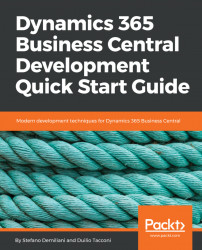Now, we want to create a report for our extension that prints the list of Customer Categories, and for every category, the number of associated customers.
To create a report in AL, we need to go to the Src\CustomerCategory\report folder and create a new .al file called Rpt50100-CustomerCategoryList.al. In this file, we use the treport snippet to create the report structure:

We need to define the report dataset by defining the data item and the associated fields.
In the report definition, we set two properties (RDLCLayout and WordLayout) that define the folders where the RDLC and word layout for this report are defined (here we have created a Layout folder under our project):

In the OnAfterGetRecord trigger of the report's data item, we calculate the FlowField returning the number of customers associated with the current category. Our report definition is as follows:
report 50100 CustomerCategoryList
{
//DefaultLayout = Word;
RDLCLayout = 'Layout...