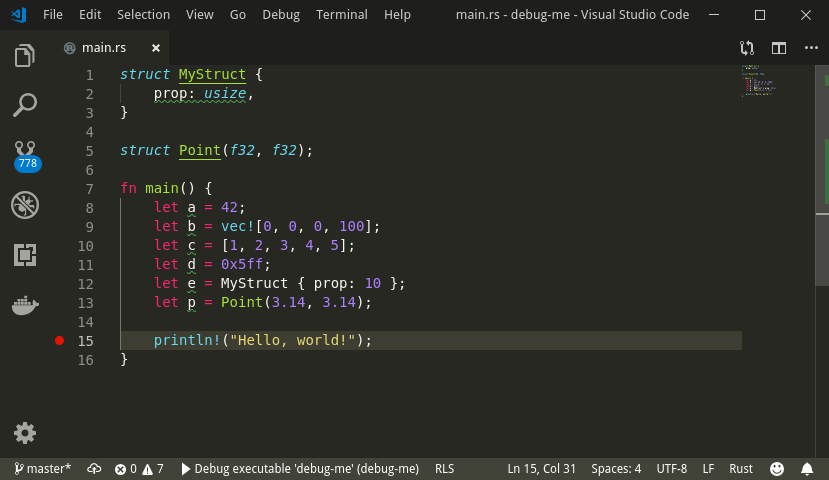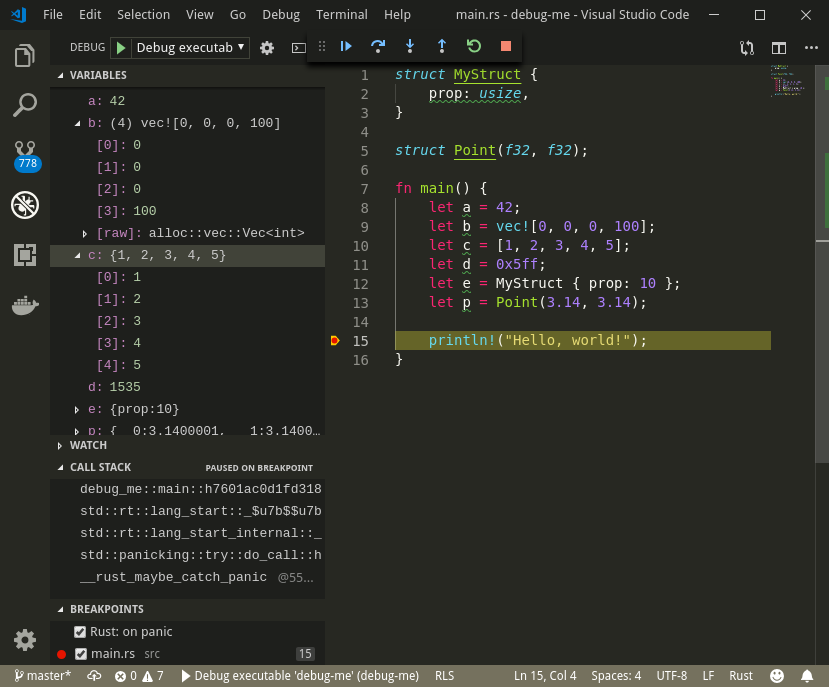Overview of this book
Rust 2018, Rust's first major milestone since version 1.0, brings more advancement in the Rust language. The Rust Programming Cookbook is a practical guide to help you overcome challenges when writing Rust code.
This Rust book covers recipes for configuring Rust for different environments and architectural designs, and provides solutions to practical problems. It will also take you through Rust's core concepts, enabling you to create efficient, high-performance applications that use features such as zero-cost abstractions and improved memory management. As you progress, you'll delve into more advanced topics, including channels and actors, for building scalable, production-grade applications, and even get to grips with error handling, macros, and modularization to write maintainable code. You will then learn how to overcome common roadblocks when using Rust for systems programming, IoT, web development, and network programming. Finally, you'll discover what Rust 2018 has to offer for embedded programmers.
By the end of the book, you'll have learned how to build fast and safe applications and services using Rust.
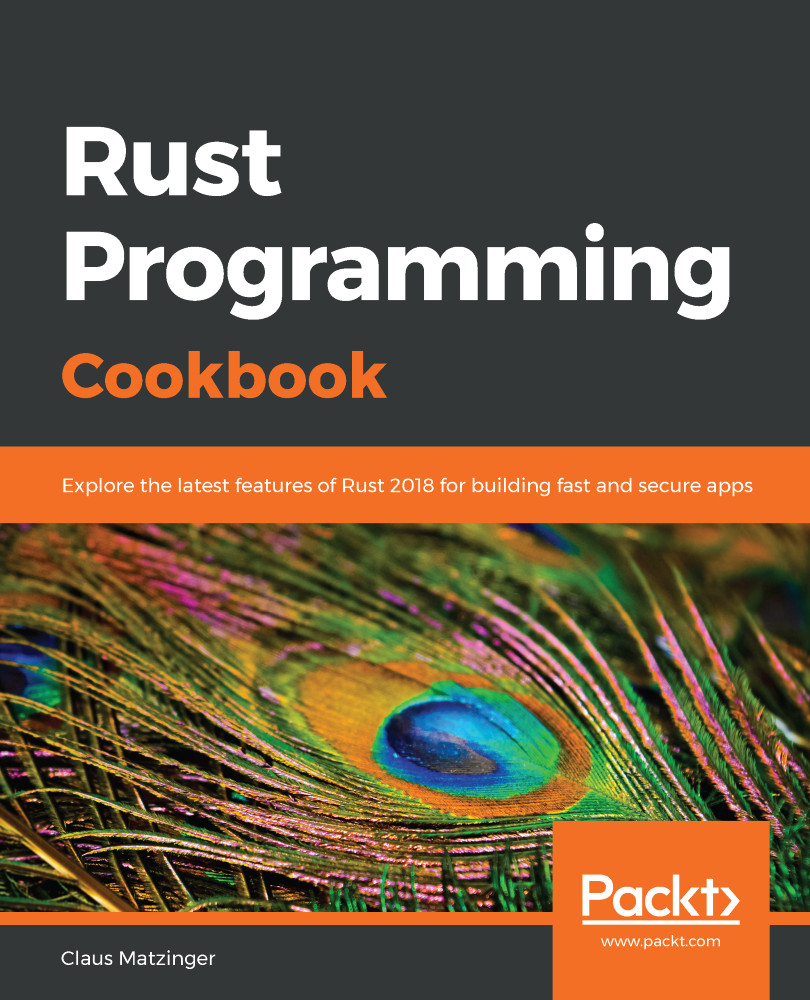
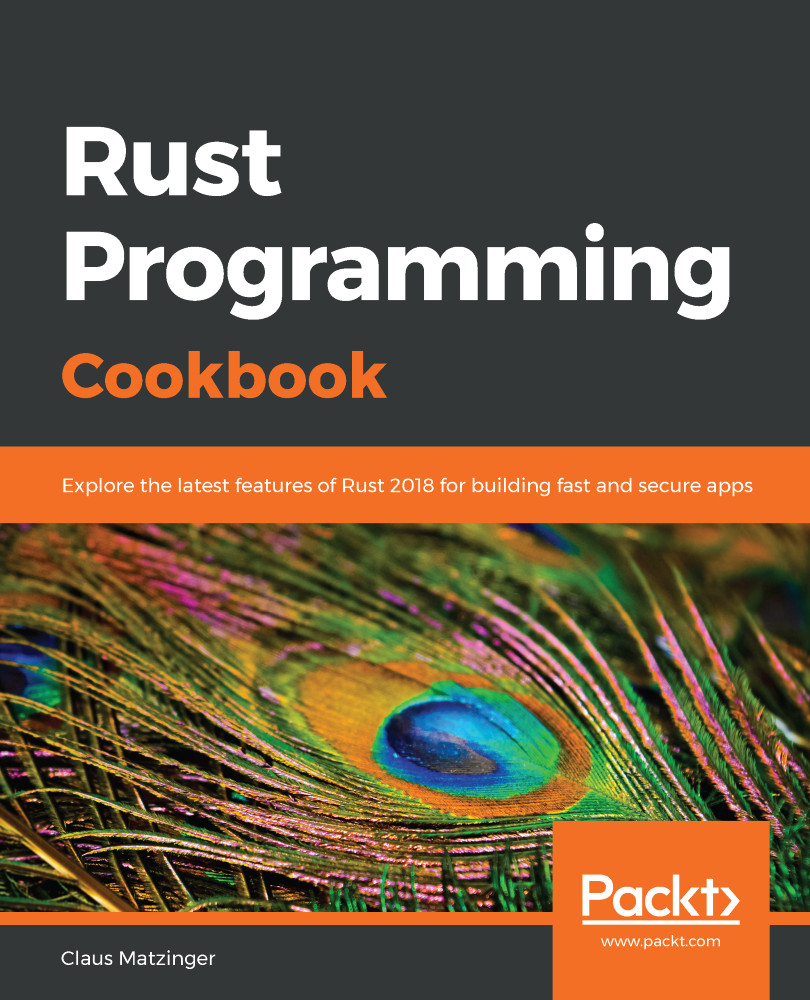
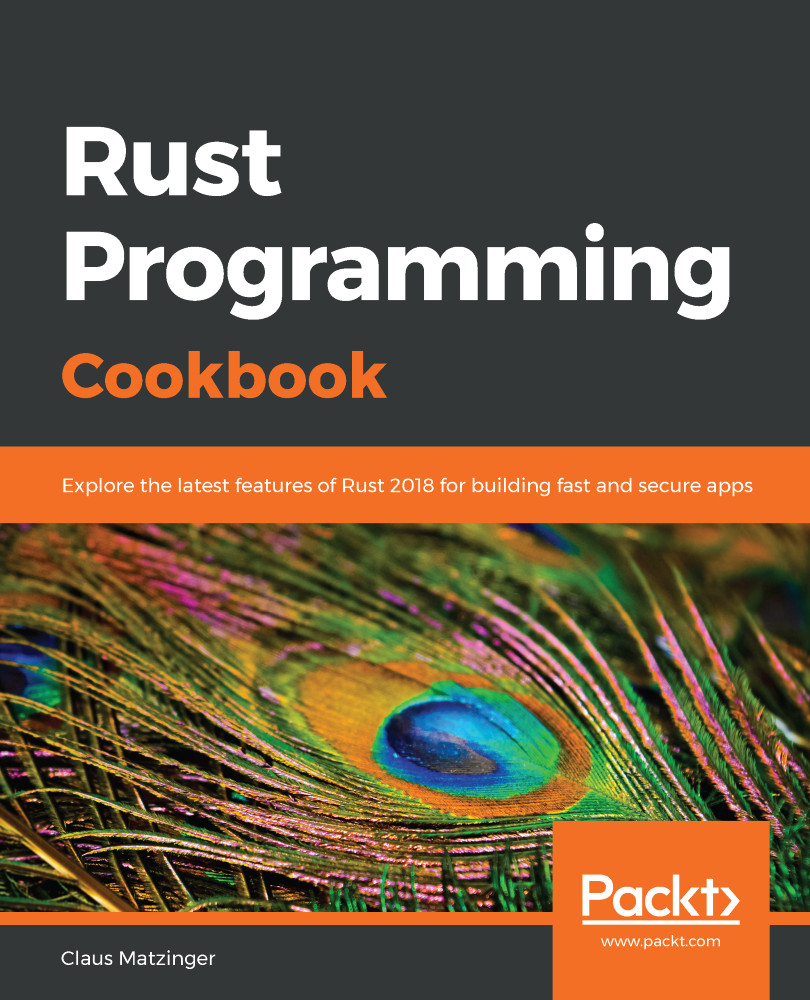
 Free Chapter
Free Chapter