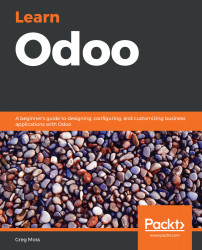As far as ERP installations go, Odoo is typically very easy to install. Unfortunately, it is possible for an installation to fail for a variety of reasons. In this next section, we will discuss some of the most common installation issues and provide some troubleshooting tips for diagnosing problems with an Odoo installation.
Troubleshooting and Odoo management tips
Checking your browser destination
If you have followed the default installation, then your Odoo installation should be accessing Odoo at http://localhost:8069.
Make sure the URL is exactly as you see it here. If you changed the port number during installation, make sure you change the port in the URL.
Verifying that the Odoo service is running
If you are unable to pull up Odoo in the browser and instead see the error message ERR_CONNECTION_REFUSED or localhost refused to connect, it might be good to verify that the Odoo service is running.
Checking for the Odoo services running in Windows
Pull up the task manager and go to the Services tab, then look for odoo-server-12.0. The status should be Running, as shown in the following screenshot:
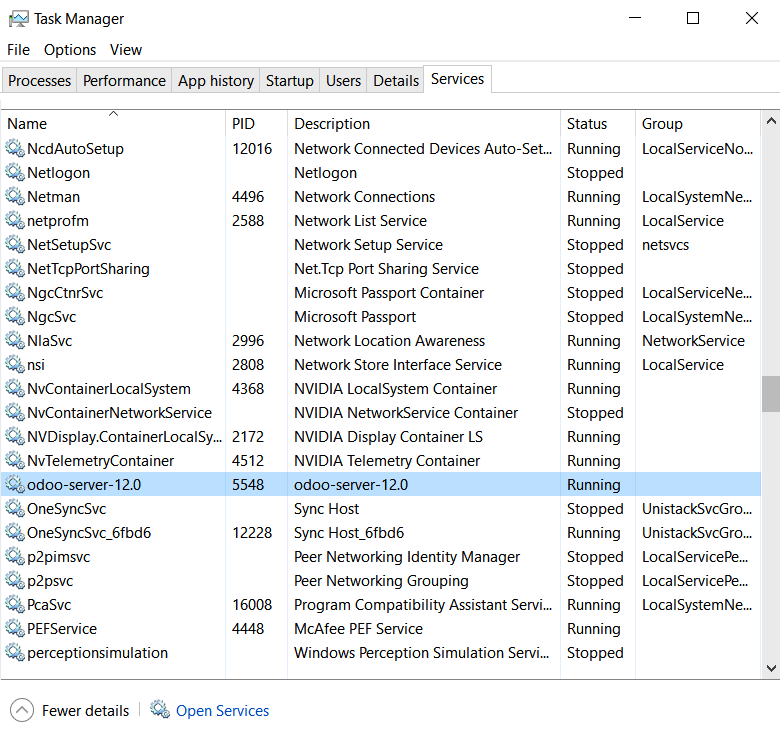
This screenshot shows an example of the odoo-server-12.0 service successfully running on Windows.
Additional Odoo troubleshooting steps for Windows can be found at https://doc.Odoo.com/install/windows/server/complementary_install_information/.
Checking for Odoo services running in Ubuntu
In Ubuntu, you can locate the Odoo service by running the following command in a Terminal window:
ps aux | grep Odoo
You will then see the Odoo service listed if it is running:

Now, let's move on to the next section.
Starting and stopping Odoo services in Ubuntu
When managing an Odoo server, one of the most common tasks you will find yourself performing is starting and stopping the Odoo service. Odoo allows you to start and stop the service with a command switch.
To start the service, use the following command:
sudo /etc/init.d/odoo start
To stop the service, use the following command:
sudo /etc/init.d/odoo stop
Finding the primary Odoo log file
Odoo writes many messages, warnings, and error messages to a log. Often, when troubleshooting problems, this log file is valuable in determining what action you should take. In a default installation, the log file is located at /var/log/odoo/odoo-server.log.
The log is especially valuable for locating problems you may have when installing new modules.
Modifying the Odoo configuration file
The Odoo framework allows you to specify a configuration file for your installation. By default, this file is located at /etc/odoo/odoo.conf.
Using this file, you can change many of the attributes of Odoo.
Changing port numbers
By default, Odoo runs on port 8069. For many installations, the default port will work fine. There are situations, however, when it can be useful to change this default port. One common scenario would be the need to run more than one version of Odoo. Multiple installations cannot run on port 8069, so you will need to modify the port on all installations following the first one. Sometimes, there are security reasons behind changing ports, as many hackers are aware of the default ports people use.
Fortunately, changing the default port number is easy.
Simply specify the following:
Port=[port]
For example, Port=8059 will change the default port for the web client to port 8059.
Accessing the database management tools
Odoo offers database management tools that can be accessed easily through your web browser. This makes it easy to create, backup, and even delete databases, all through a web interface. While there are sometimes links available on the login page that will take you to these tools, it is possible that, when installing some applications, such as the website builder, you will not find a link easily.
To access the database management tools, use the following path:
[ServerAddress]:[port]/web/database/manager
Changing the admin password
As mentioned earlier, by default, Odoo sets the password for its operations to admin. To secure your server, it is necessary to change this password in your configuration file:
Admin_password=[your password]
Also, be careful not to start up your Odoo server from the command line without specifying an alternative password or the path to the configuration file. If you do, you leave the instance open with the default password.
Finding additional resources on installing Odoo
Installing and configuring Odoo can quickly become a very complex task that is outside the scope of this book. In the Appendix A, Locating Additional Odoo Resources, of this book, you will find links to additional resources that can assist you with installing Odoo.