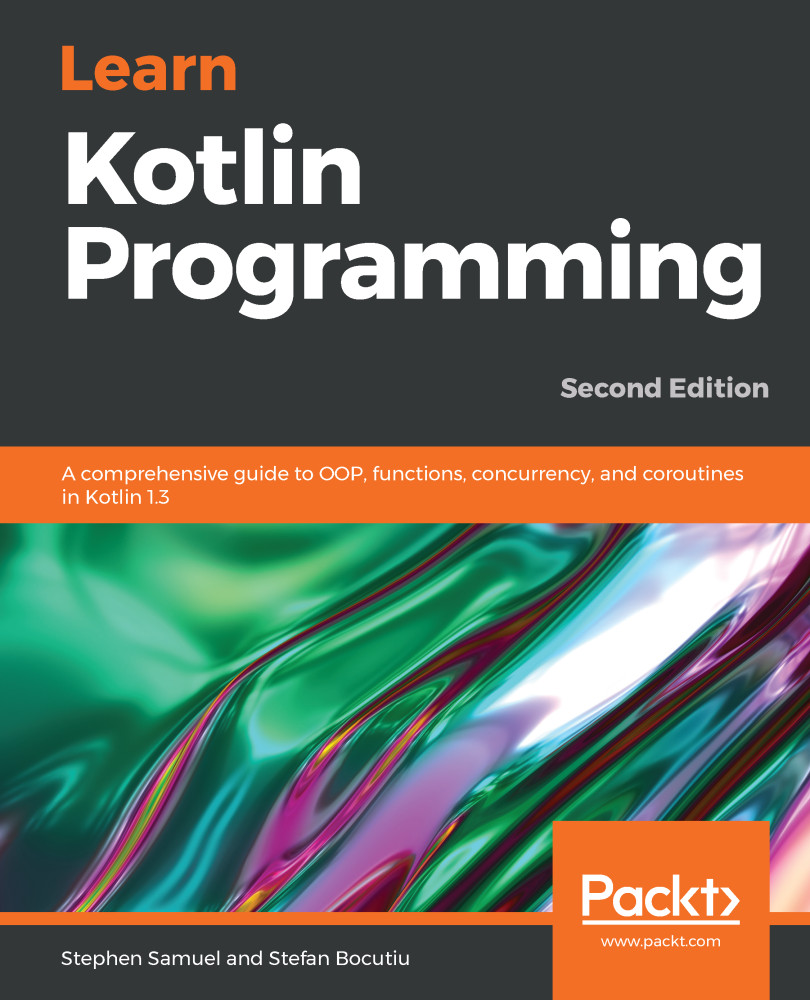If you are familiar with the build tool landscape, you might be in one of three camps—Maven, Gradle, or SBT (more likely if you are a Scala developer). I am not going to go into the details, but we will present the basics of Gradle, the modern open source polyglot build automation system, and leave it up to the curious to find out more from http://gradle.org. Before we continue, please make sure you have it installed and available in your classpath in order for it to be accessible from the Terminal. If you have SDKMAN, you can install it using this command:
$ sdk install gradle 3.0
The build system comes with some baked-in templates, albeit limited ones, and, in its latest 3.0 version, Kotlin is not yet included. Hopefully, this shortfall will be dealt with sooner rather than later; however, it takes very little effort to configure support for it. First...