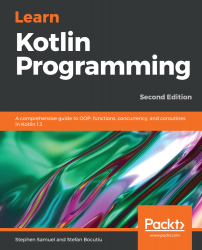There might be some of you who still prefer Eclipse IDE to IntelliJ; don't worry, you can still develop Kotlin code without having to move away from it. At this point, I assume you already have the tool installed. From the menu, navigate to Help | Eclipse Marketplace, look for the Kotlin plugin, and install it (I am working with the latest distribution—Eclipse Neon).
Once you have installed the plugin and restarted the IDE, you are ready to create your first Kotlin project. From the menu, select File | New | Project, and you should see the following dialog:

Click the Next button to move to the next step, and once you have chosen the source code location, click the Finish button. This is not a Gradle or Maven project! You can choose one of the two, but then you will have to manually modify the build.gradle or pom.xml file, as we did in the Kotlin with Gradle and Kotlin with Maven sections of this chapter. As you did with the IntelliJ project, click on the src folder, select New package, and name it com.programming.kotlin.chapter01. To add our Program.kt file, you will need to right-click on the newly created package, select New | Other, and then select Kotlin | Kotlin File from the list. Once the file has been created, type the simple lines of code to print out the text to the console. You should have the following result in your Eclipse IDE:
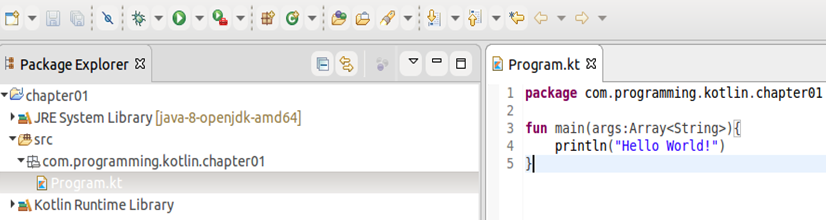
Now, you are ready to run the code. From the menu, select Run | Run. You should be able to trigger the execution. If it is successful, you should see the Hello World! text printed out in the Console tab at the bottom of your IDE.