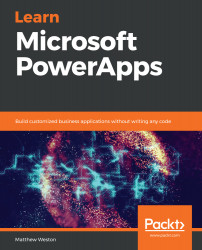Standard connectors are connectors that are freely available for use with every level of licensing within PowerApps. They are available across the entire Microsoft Power Platform, so they can be easily utilized in Power Automate and Logic Apps, as well as anything we create in PowerApps.
Standard connectors cover the most commonly used data sources, such as SharePoint, OneDrive, and even some third-party data sources such as Google Drive. You can establish connections with these data sources either from within your PowerApp while editing, or outside the PowerApp from the data menu. Once the connections list is open, click on Connections | New connection at the top of the page to begin the connection selection process:

Once you've started this process, you have the ability to select a connection to any data source in the list, such as SharePoint or the Common Data Service, which we will explore in Chapter 15, Introducing...