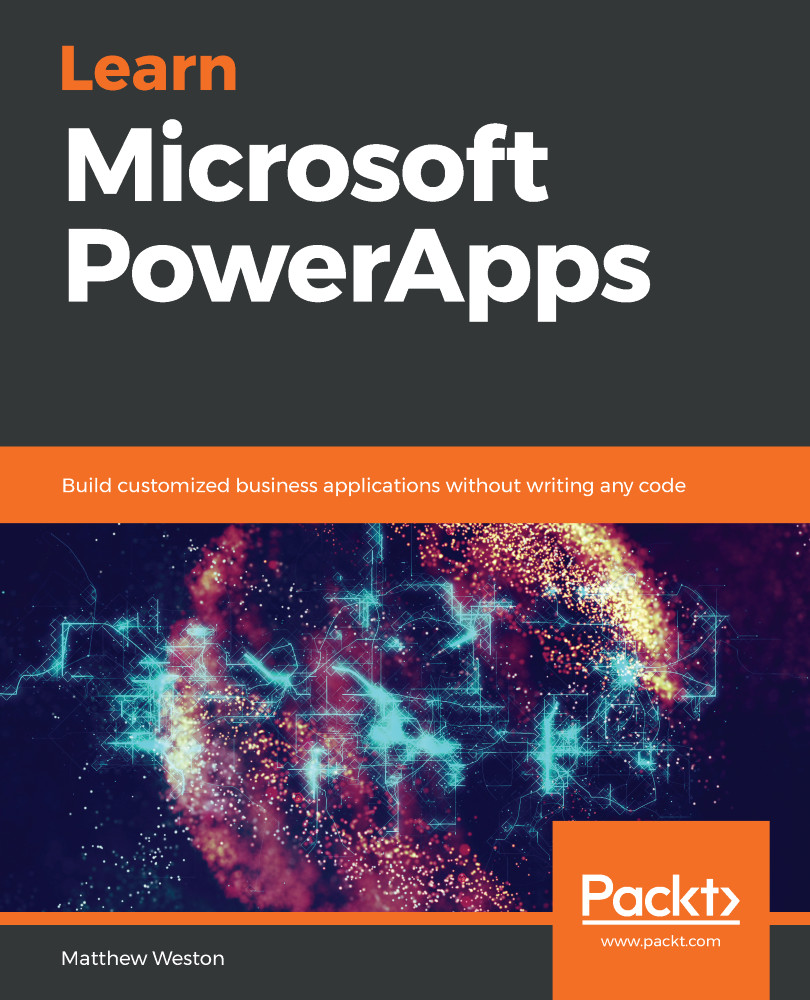As well as creating fully functioning apps based on SharePoint data, PowerApps can also be used to customize specific list form experiences such as being able to create a customized new form or a customized edit form. This is so that you can build much more functionality into the form itself, for example, showing and hiding specific fields based on an input elsewhere.
Consider using this if you want to add more styling to your SharePoint list form as you will be able to use icons and geometric shapes to add more character to your form.
To create our customized list form, we will start in the same way as we did previously:
- Simply navigate to your list with SharePoint using a browser.
- On the list actions running across the top of the list, click on the drop-down menu titled PowerApps; however, this time, select Customize forms, as seen in Figure 3.9: The PowerApps menu showing the Customize forms option.
- If you can't see this menu, then it is likely that you have...