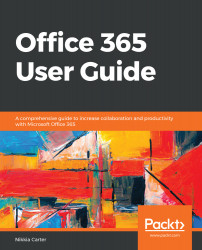As mentioned earlier in this chapter, OneDrive for Business and OneDrive are different in a few ways. Let's look at those differences in more detail.
The biggest difference is where you log in. OneDrive is a consumer product which is linked to your Microsoft account, formally known as Live, and OneDrive for Business is linked to Office 365, the Business version, not the Home version.
Logging into OneDrive for Business must be done through the Office 365 portal. Logging in to OneDrive is done through a Microsoft consumer page such as https://www.msn.com/en-in/. You can sign into your Microsoft account or choose OneDrive to sign into OneDrive faster:

The one place where you can get into either is via the OneDrive site:

The look and feel of OneDrive is also different than that of OneDrive for Business. Here is what OneDrive...