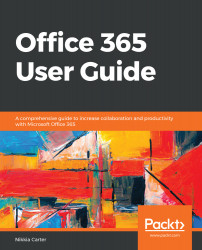When you think of a list, think of a spreadsheet. You can think of the Lists in SharePoint as spreadsheets that you and your co-workers can simultaneously use on the internet. Like a spreadsheet, the focus of the list is the data. It has columns and rows and you fill in data line by line. Each row of data in a SharePoint list is called an item. Unlike a spreadsheet, you can attach a file to each line of data.
Attaching a file to a line of data in a SharePoint list is not a best practice. It can lead to a multitude of problems down the road. It is very difficult to get those files back out of the list when that data needs to be moved or the files removed from the items in the list and placed somewhere else. The best practice is to use a library (discussed in Chapter 15, Performing Different File Operations on SharePoint).
Like a spreadsheet, a list can be filled...