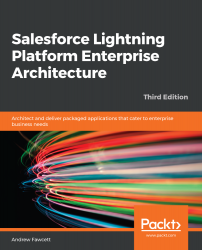As their name suggests, extension packages extend or add to the functionality delivered by the existing packages they are based on, though they cannot change the base package contents. They can extend one or more base packages, and you can even have several layers of extension packages, though you may want to keep an eye on how extensively you use this feature, as managing inter-package dependency can get quite complex, especially during development and deployment when using features such as Push Upgrade.
If you want to use extension packages to control access to features of your application you want to sell as add-ons, for example, then you might want to consider the Feature Management feature. In this case, you would still package all of your application in one package but selectively hide parts of it through Feature Parameters.
Extension packages are created in much the same way as the process you've just completed, except that you must define the dependent package in the sfdx-project.json file (shown as follows) and ensure the Scratch Org has those base packages installed in it before use. The following is an example sfdx-project.json file showing a package dependency for a new extension package that is currently in development:
{
"packageDirectories": [
{
"path": "force-app",
"package": "FormulaForce - Advanced Analytics Addon",
"default": true,
"dependencies": [
{
"package": "FormulaForce [email protected]"
}
]
}
],
"namespace": "bookns1",
"sfdcLoginUrl": "https://login.salesforce.com",
"sourceApiVersion": "45.0",
"packageAliases": {
"FormulaForce [email protected]": "04t6A012003AB3GQAU"
}
}
The project containing the preceding example configuration only contains the extension package components, since there is only one packageDirectories entry. In this case, the base package is developed in a separate project. However, as noted earlier, you can have multiple packages within a single SFDX project. This does have the benefit of being able to work on both base and extension packages together in one scratch org. However, it requires more careful management of the default package directory setting when performing synchronization operations. Personally, I find that having separate projects enforces a better mindset when managing how packages are coupled.
As shown later in this chapter, you can manually install any package in a scratch org, either via the browser with the package install URL or via the SFDX CLI. If a package takes a long time to install and configure, you may want to consider using the Scratch Org Snapshots feature, especially if you are building a CI/CD pipeline, as described later in this book, in Chapter 13,
Source Control and Continuous Integration. Typically, a scratch org is empty when you create it; however, with this feature, you can have it include pre-installed base packages and related configuration or data.
As the code contained within extension packages makes reference to other Custom Objects, Custom Fields, Apex code, and so on that are present in base packages, the platform tracks these dependencies and the version of the base package present at the time the reference was made. When an extension package is installed, this dependency information ensures that the subscriber (customer) org has the correct version (minimum) of the base packages installed before permitting the installation of the extension package to complete.
You can also manage the dependencies between extension packages and base packages yourself through the
Versions tab (when viewing an Apex class via the
Setup menu) or
XML metadata for applicable components (we will revisit versioning in Apex in
Chapter 10,
Providing Integration and Extensibility, while discussing API integration).
The preceding sections have described the package creation process, including the ability to create other extension packages to allow you to deploy parts of your application that are applicable to only a subset of your customers, for example, for a given market. The following sections introduce concepts that require more understanding before you release your package to your target customers. Some of these things cannot be reverted.