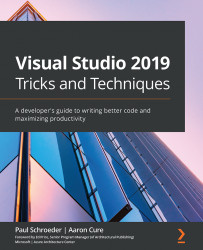Fixing problems in the template definition
The reason we received a build error in the prior exercise is because, by default, the wizard we used previously to export project templates does not include a <RootNamespace> element in the bundled project file. One terrible option would be to tell users of our template to manually edit the generated .csproj project file to insert a line, such as the following, for the missing element:
<RootNamespace>WPF_Console_Starter1</RootNamespace>
A better option is to tweak our template bundle a bit to avoid the issue altogether, and that is what we will cover in the next exercise.
Time saver
If you prefer to skim the following detailed steps for fixing the template issues, you may simply skip to the next exercise and use the WPF Console Starter Fixed.zip file that is provided in the Completed folder alongside the code for this chapter. It contains the fixes that we walk through in this exercise.
Of course, as long...