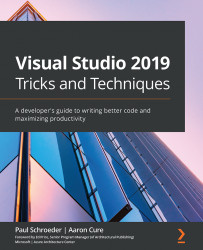Distributing instructions for the Dotnet Core CLI
Just like we have done with our full framework projects, using .NET Core you can create and deploy templates that generate projects. Installing the .NET Core SDK will give you access to numerous built-in templates for creating projects and files. To see a list of the templates you have installed, open Visual Studio Developer Command Prompt and type the following:
dotnet new -l
You should see a list of project templates similar to the following:
Figure 10.23 – List of .NET Core project templates
If you would like to see how you can make your own templates for the dotnet CLI, see https://docs.microsoft.com/en-us/dotnet/core/tools/custom-templates.
Even more interesting is that you can install custom templates from either a hosted NuGet package (that is, nuget.org) or by referencing a local filesystem folder/file that contains .nupkg files (which contain your template). For more information...