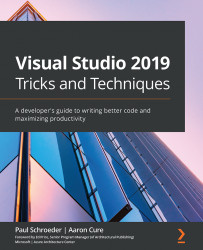Automating vulnerability detection with Puma Scan
One of the best ways to find vulnerabilities in code is to use a Static Application Security Testing (SAST) scanning tool. One of the best tools for Visual Studio users is Puma Scan Professional. Puma Scan provides real-time feedback to developers on security vulnerabilities as the code is written, in a format the developer is used to seeing (making use of errors, warnings, and squiggly underlines in the code). This helps catch most of the security errors before they ever make it into the code repository.
Installing Puma Scan in Visual Studio 2019
Puma Scan Professional is available from the marketplace and installed just like any other extension. Let's install Puma Scan: