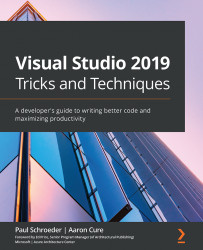Windows shortcuts
Whether you are using Windows, macOS, or Linux, knowing basic shortcuts is critical to efficient navigation. First, we are going to warm up with a few essential Windows shortcuts every developer should know:
- Win + X: This command opens the hidden Quick Link menu. Also known as the Power User menu, this provides shortcuts to common management, configuration, and other Windows tools. Forget app searches or hunting around Control Panel – jump straight into PowerShell or the Event Viewer using this feature:
Figure 2.1 – Win + X – Quick Link/Power User menu
- Alt + F4: This command closes the current/active application. It prompts the user to save any changes and then shuts down the application.
- Alt + Tab: This command allows you to toggle between open applications. This key combination switches between open applications; it is very useful for developers that tend to have many windows open simultaneously...