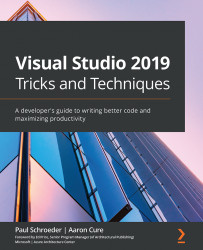Customizing your own keyboard mapping schemes
You are not limited to the handful of default keyboard mapping schemes provided out of the box with Visual Studio. There are a few ways to create your own shortcuts:
- Individually.
- Create your own keyboard mapping scheme.
- Import sets created by others.
We will start by learning how to create your own individual shortcut.
Creating an individual shortcut
In this exercise, we will assign a keyboard shortcut to a Visual Studio automation command that does not have a current mapping:
- Navigate to the Keyboard dialog (the Tools menu | Options | Environment | Keyboard).
- Search for or scroll down to the
Help.Aboutcommand. - Use the mouse to select the Press shortcut keys textbox and then press the Ctrl + H key combination:
Figure 2.8 – Creating a shortcut for Help.About
- Notice that Visual Studio provides a warning that Ctrl + H is currently used by the
Edit.Replacecommand. We could overwrite...