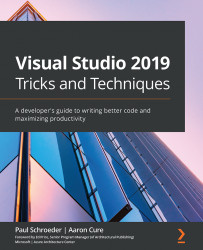Justification for investing time
Why do we feel it is worth investing your time to learn keyboard shortcuts? Visual Studio aside, think about what you do when you are browsing the web and you want to open a new tab in your browser. Do you remove your hand from the keyboard, place it on the mouse, reposition the cursor over the + button to the right of other open tabs, click, and then switch your hand back to the keyboard? If so, you just lost precious seconds of your life that cannot be recovered. Many people are familiar with using the Ctrl + T shortcut (Command + T for Mac) and prefer doing so versus the fine motor coordination it takes to navigate and click the mouse.
Chances are you do not think much about the time lost by using a mouse more than is necessary. Personally, I'm reminded of it every time I start typing garbage and realize my fingers did not return perfectly to their home row position on the keyboard.
For the sake of making a point, pretend a scientific...