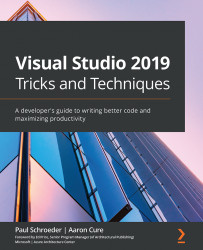Discovering versioning
One of the best ways in which to tell our various binary builds apart is to ensure that it has a unique version number. We can control this versioning in a number of ways, depending on the platform.
The version number has four parts, separated by dots. These parts are the major version, the minor version, the build number, and the revision parts, and they look like this:
<major version>.<minor version>.<build number>.<revision>
Let's look at how to control these in both the full framework and .NET Core projects.
Versioning in traditional full framework .NET projects
Let's start by creating a new full framework project in Visual Studio:
Time saver tip
If the following code is too much to type, there is a completed Versioning.FullFramework.sln solution available in the sample code for this chapter that contains the final solution. You can copy and paste code from there.
- Create a Console App (.NET Framework...