-
Book Overview & Buying
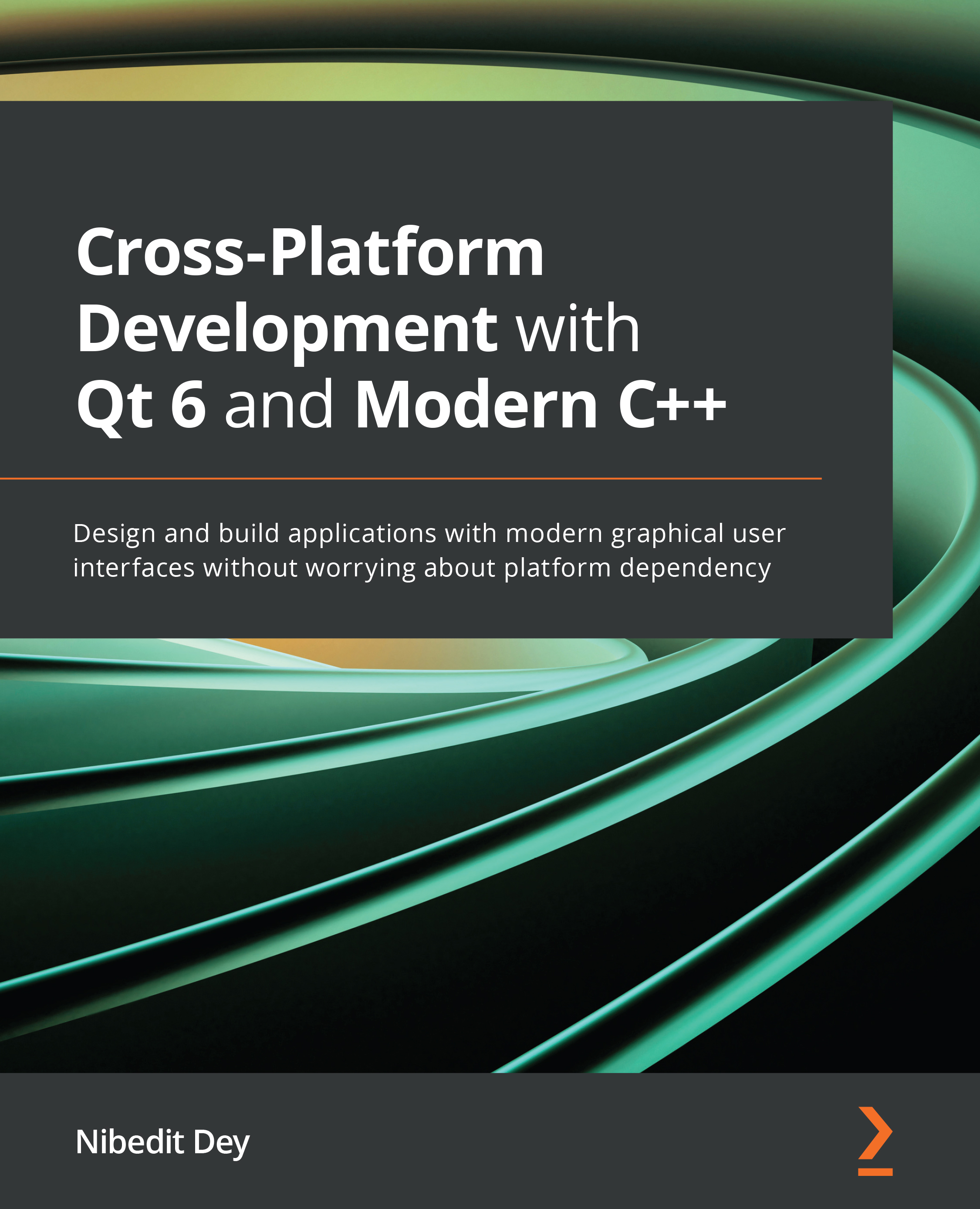
-
Table Of Contents
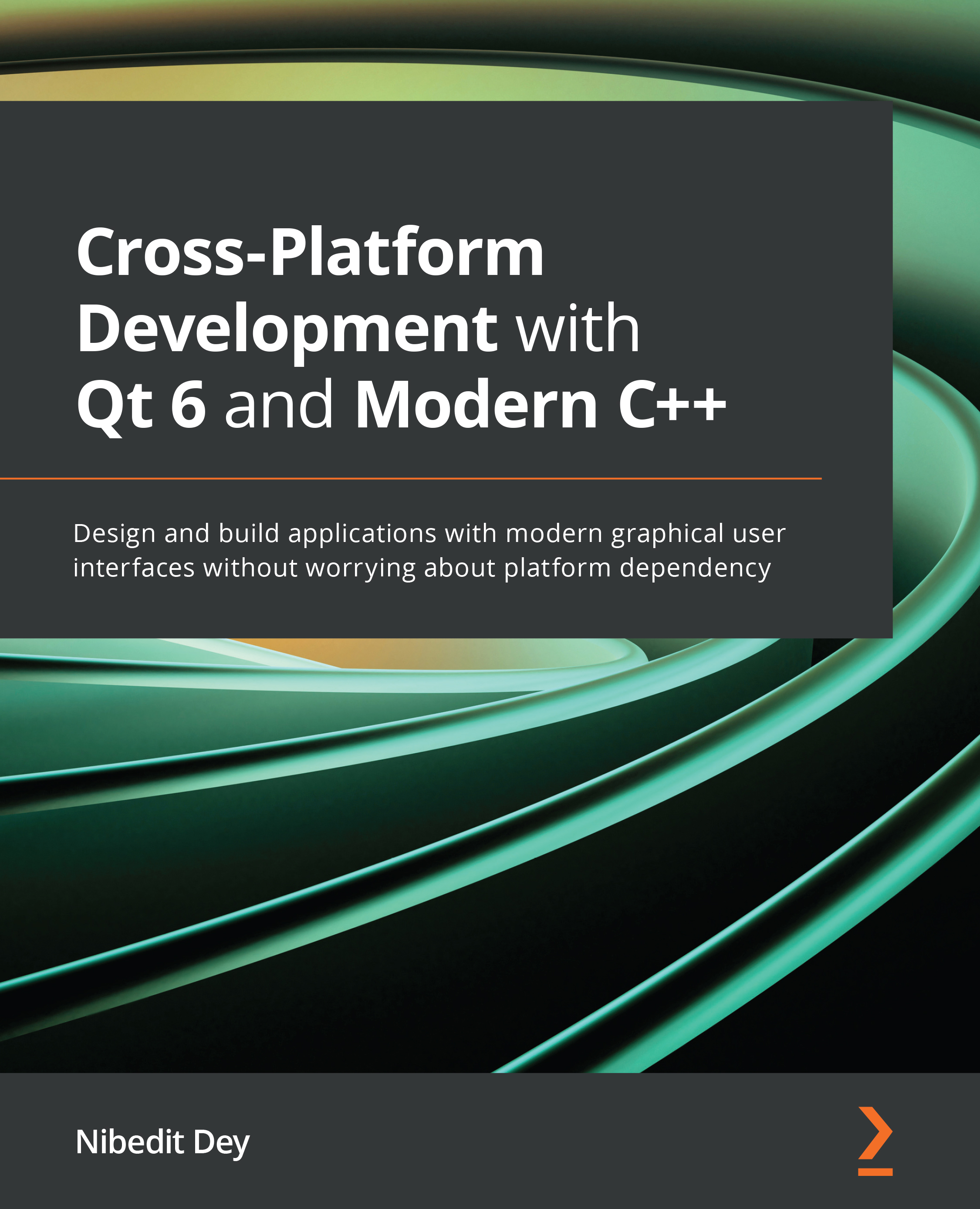
Cross-Platform Development with Qt 6 and Modern C++
By :
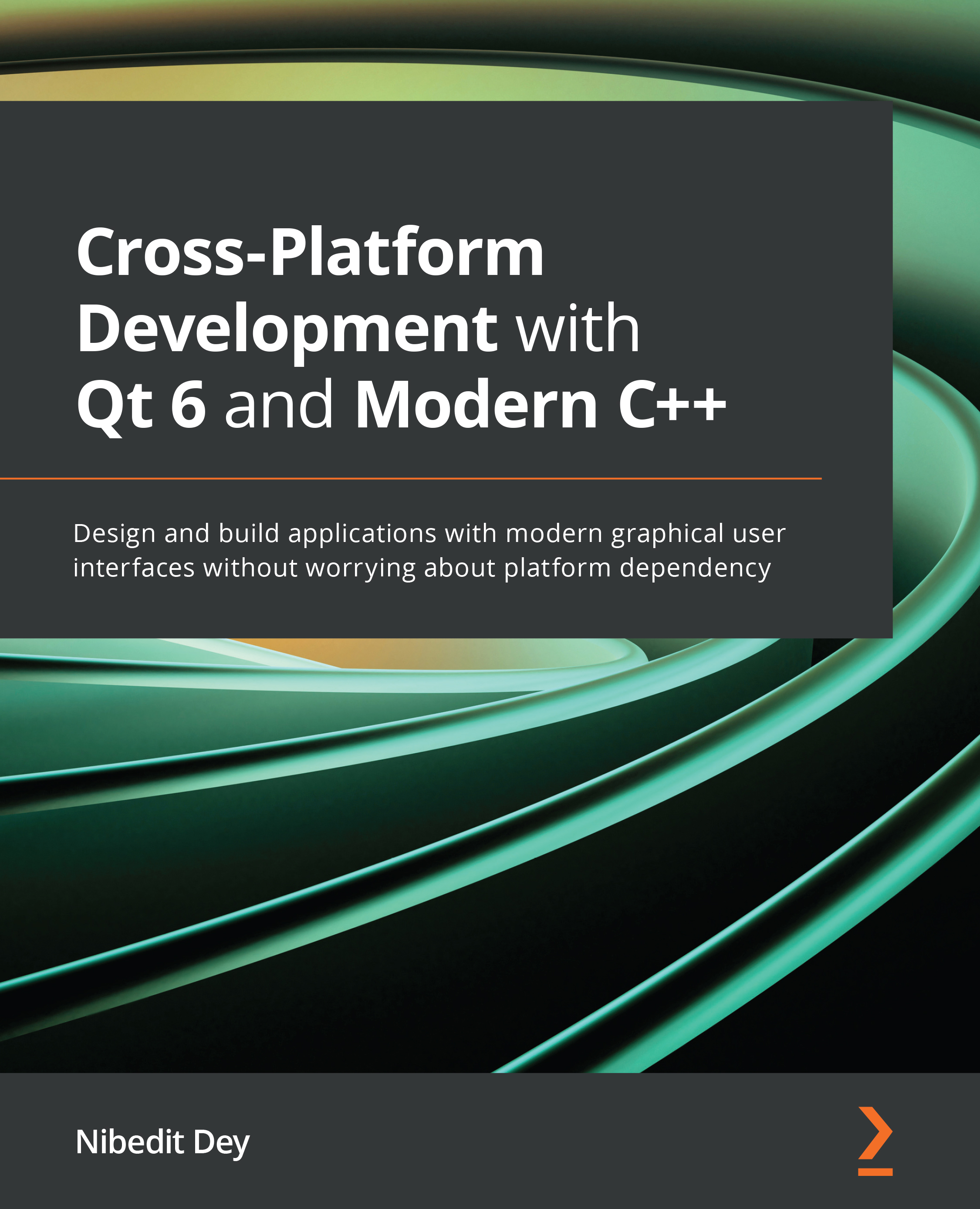
Cross-Platform Development with Qt 6 and Modern C++
By:
Overview of this book
Qt is a cross-platform application development framework widely used for developing applications that can run on a wide range of hardware platforms with little to no change in the underlying codebase. If you have basic knowledge of C++ and want to build desktop or mobile applications with a modern graphical user interface (GUI), Qt is the right choice for you. Cross-Platform Development with Qt 6 and Modern C++ helps you understand why Qt is one of the favorite GUI frameworks adopted by industries worldwide, covering the essentials of programming GUI apps across a multitude of platforms using the standard C++17 and Qt 6 features.
Starting with the fundamentals of the Qt framework, including the features offered by Qt Creator, this practical guide will show you how to create classic user interfaces using Qt Widgets and touch-friendly user interfaces using Qt Quick. As you advance, you'll explore the Qt Creator IDE for developing applications for multiple desktops as well as for embedded and mobile platforms. You will also learn advanced concepts about signals and slots. Finally, the book takes you through debugging and testing your app with Qt Creator IDE.
By the end of this book, you'll be able to build cross-platform applications with a modern GUI along with the speed and power of native apps.
Table of Contents (17 chapters)
Preface
Section 1: The Basics
 Free Chapter
Free Chapter
Chapter 1: Introduction to Qt 6
Chapter 2: Introduction to Qt Creator
Chapter 3: GUI Design Using Qt Widgets
Chapter 4: Qt Quick and QML
Section 2: Cross-Platform Development
Chapter 5: Cross-Platform Development
Section 3: Advanced Programming, Debugging, and Deployment
Chapter 6: Signals and Slots
Chapter 7: Model View Programming
Chapter 8: Graphics and Animations
Chapter 9: Testing and Debugging
Chapter 10: Deploying Qt Applications
Chapter 11: Internationalization
Chapter 12: Performance Considerations
