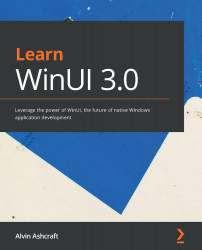Exploring the Windows Community Toolkit Sample App
As we mentioned earlier in this chapter, the Windows Community Toolkit Sample App is available from the Microsoft Store (https://www.microsoft.com/p/windows-community-toolkit-sample-app/9nblggh4tlcq). It can be installed on Windows 10 version 17134 or higher or on Xbox One. Like the XAML Controls Gallery we discussed in Chapter 5, Exploring WinUI Controls, the toolkit sample app provides us with an easy way to navigate and explore the contents of the WCT.
Installing and launching the sample app
Let's get started:
- Open the Microsoft Store app from the Windows Start menu and enter
windows communityin the Search box:Figure 9.1 – Finding the sample app in the Microsoft Store
- Select Windows Community Toolkit Sample App from the search results and click the Install button on the resulting page. After the installation completes, the Install button will become a Launch button. Open the app from there or the Start...