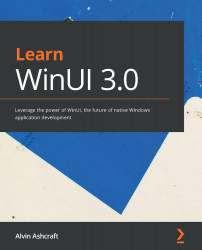Debugging live data with Live Visual Tree and Live Property Explorer
While the XAML Binding Failures window is new to Visual Studio, the in-app toolbar has been available to XAML developers since 2015. The toolbar floats over the active window in your application while you are debugging. There are several parts to the toolbar:
- Go to Live Visual Tree: Opens the Live Visual Tree window.
- Select Element: Allows you to select an element in the Live Visual Tree by clicking on it in the active window.
- Display Layout Adorners: This will highlight the element in the UI that is selected in the Live Visual Tree.
- Display Heatmaps: This control will indicate which parts of the UI are most active.
- Track Focused Element: While the Live Visual Tree window is open, toggling this on will indicate in the Live Visual Tree which element currently has focus in the UI.
- Binding failures: Indicates the number of current binding failures and opens the XAML Binding Failures window...