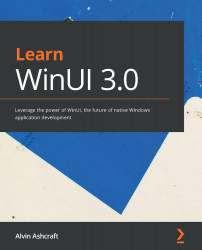Setting up builds in App Center
It's time to push the MyMediaCollection app to a repository in GitHub and link it to a new build in App Center. In the previous chapter, we added a project to GitHub with GitHub Desktop. In this section, we will use the Visual Studio 2019 GitHub extension to push our code to the cloud:
- Open the MyMediaCollection project in Visual Studio. If you have your own copy of the project handy, you can use that. Otherwise, get the code from the Start folder of this chapter's repository, using the link in the Technical requirements section of this chapter.
- Go to Extensions | Manage Extensions and search for
GitHub. Select GitHub Extension for Visual Studio and install it. You will need to restart Visual Studio to complete the installation. - When Visual Studio restarts, go to the Git Changes window and click the Create Git Repository button. If you don't see the Git Changes window, you can open it from View | Git Changes:
Figure 13.7...